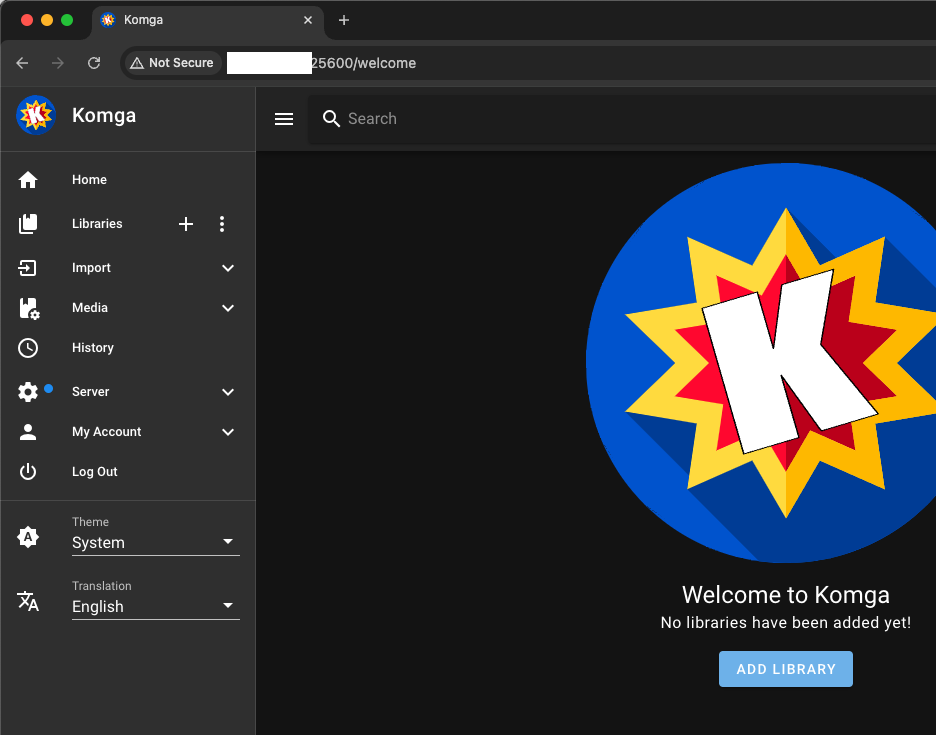
Unlocking Your Digital Library: Finding Your Komga Server Address
Komga is a free and open-source comics/manga server that allows you to organize, store, and read your digital library from any device. One of the first steps in enjoying this platform is understanding and locating your Komga server address. This address is crucial for accessing your library through web browsers or dedicated reading apps. Let’s delve into how to find it and what it means for your digital reading experience.
Understanding the Komga Server Address
The Komga server address is essentially the network location where your Komga instance is running. It’s a combination of the IP address or hostname of the machine running the server and the port number Komga is configured to use. Think of it as the street address and apartment number for your digital library.
Why is this important? Without knowing your Komga server address, you won’t be able to connect to your library. Whether you’re using a web browser on your computer, a dedicated comic book reader app on your tablet, or sharing access with family members, the correct address is the key.
Methods to Find Your Komga Server Address
The method you use to find your Komga server address will depend on how you installed and configured Komga. Here are some common scenarios and how to find the address in each:
Local Installation on Your Computer
If you installed Komga directly on your computer (Windows, macOS, or Linux), the process is generally straightforward. The Komga server address is usually localhost or 127.0.0.1, followed by the port number. The default port is 8080. So, the address would be http://localhost:8080 or http://127.0.0.1:8080.
To confirm this, you can check the Komga application settings or the command-line arguments you used when starting the server. Look for parameters like --server.port or similar. This will explicitly tell you the port Komga is listening on. If you changed the default port during installation, remember to use that specific port number in your address.
Komga Running in Docker
Docker is a popular way to run Komga, as it simplifies the installation and management process. Finding the Komga server address in Docker requires a slightly different approach.
First, you need to determine the IP address of the host machine running the Docker container. This is usually the same as your computer’s IP address on your local network. You can find this using the command ipconfig (Windows) or ifconfig (macOS/Linux) in your terminal. Look for the IP address associated with your network adapter (e.g., Ethernet or Wi-Fi).
Next, you need to know the port mapping you configured when creating the Docker container. This mapping tells Docker which port on the host machine should be forwarded to the port inside the container where Komga is running (usually 8080). You can find this information in your Docker Compose file or the docker run command you used to create the container.
For example, if your host machine’s IP address is 192.168.1.100 and you mapped port 8080 on the host to port 8080 inside the container, your Komga server address would be http://192.168.1.100:8080.
If you are using Docker Compose, inspect your docker-compose.yml file. Look for the `ports` section under the Komga service. It will show the port mapping. If you are using a command like `docker run`, the `-p` flag will define the port mapping.
Komga Running on a Raspberry Pi
Running Komga on a Raspberry Pi is a great way to create a dedicated, low-power comics server. Finding the Komga server address on a Raspberry Pi is similar to the Docker method, but you’ll need to determine the Raspberry Pi’s IP address on your local network.
You can find the Raspberry Pi’s IP address by logging into the Raspberry Pi via SSH and using the command ifconfig. Look for the IP address associated with the eth0 (Ethernet) or wlan0 (Wi-Fi) interface. Once you have the IP address, the Komga server address will be http://[Raspberry Pi IP Address]:8080 (assuming you’re using the default port).
Alternatively, you can use network scanning tools on your computer or smartphone to identify the Raspberry Pi’s IP address. Many free network scanners are available for both desktop and mobile platforms.
Komga Hosted on a Cloud Server (VPS)
If you’re hosting Komga on a cloud server (VPS), the Komga server address will be the public IP address or domain name of your server, followed by the port number. Your cloud provider (e.g., AWS, Google Cloud, Azure) will provide you with this IP address or domain name.
For example, if your server’s public IP address is 203.0.113.1 and you’re using the default port, the address would be http://203.0.113.1:8080. If you have a domain name pointing to your server (e.g., comics.example.com), the address would be http://comics.example.com:8080.
Remember to configure your server’s firewall to allow traffic on the port Komga is using. This is crucial for accessing your server from outside your local network.
Troubleshooting Common Issues
Sometimes, you might encounter issues when trying to access your Komga server address. Here are some common problems and how to troubleshoot them:
- Connection Refused: This usually indicates that Komga is not running or the port is blocked by a firewall. Double-check that Komga is running and that your firewall is configured correctly.
- Page Not Found: This could mean that the Komga server address is incorrect or that Komga is not properly configured to serve content. Verify the address and check your Komga configuration.
- Incorrect Port Number: Make sure you’re using the correct port number. The default is 8080, but you might have changed it during installation.
- DNS Issues: If you’re using a domain name, ensure that your DNS records are correctly configured and pointing to your server’s IP address.
Securing Your Komga Server
Once you’ve found your Komga server address and can access your library, it’s important to consider security. Exposing your server to the internet without proper security measures can leave it vulnerable to attack.
Here are some basic security tips:
- Use a Strong Password: Set a strong and unique password for your Komga admin account.
- Enable HTTPS: Encrypt your connection using HTTPS to protect your data in transit. You can use Let’s Encrypt to obtain a free SSL certificate.
- Firewall: Configure your firewall to only allow traffic from trusted IP addresses or networks.
- Regular Updates: Keep Komga and your operating system up to date with the latest security patches.
Accessing Komga from Different Devices
The beauty of Komga is that you can access your digital library from virtually any device with a web browser or a compatible reading app. Simply enter your Komga server address into the browser or app, and you’re good to go.
Many dedicated comic book reader apps support connecting to Komga servers, such as:
- Chunky Comic Reader (iOS): A popular choice for iOS devices.
- ComicScreen (Android): A well-regarded option for Android users.
- Panels (iOS): Another excellent iOS comic reader with Komga support.
These apps often offer features like offline reading, progress syncing, and customizable reading settings.
Conclusion
Finding your Komga server address is the first step towards building and enjoying your digital comics and manga library. By understanding the different methods for locating the address based on your installation type and following the troubleshooting tips, you can quickly get up and running. Remember to prioritize security and explore the various reading apps available to optimize your reading experience. With a little effort, you can create a seamless and enjoyable digital library experience with Komga. Remember to always verify the information and security measures before fully committing to a server setup. [See also: Setting up a Komga Server] [See also: Best Comic Reader Apps for Komga]
