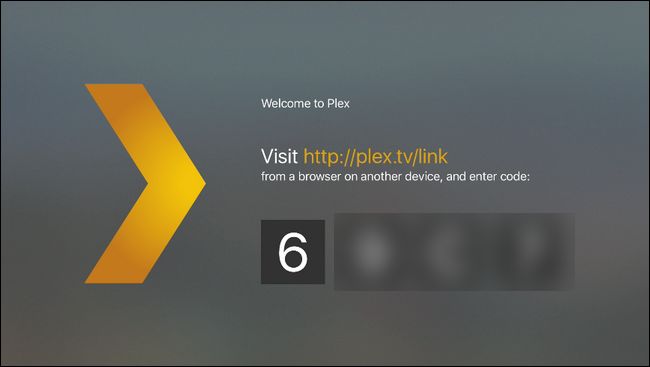
Unlock Plex: A Comprehensive Guide to Plex TV/Link Codes
Plex has revolutionized how we consume media, offering a centralized platform to stream movies, TV shows, music, and photos across various devices. A crucial aspect of setting up Plex on new devices involves using a Plex TV/Link Code. This article delves into everything you need to know about Plex TV/Link Codes, including what they are, how to find them, troubleshooting common issues, and optimizing your Plex experience. We will explore the seamless process of connecting your devices to your Plex account using these codes, ensuring you can enjoy your media library wherever you are.
What is a Plex TV/Link Code?
A Plex TV/Link Code is a unique alphanumeric code generated when you try to activate the Plex app on a new device, such as a smart TV, streaming device (like Roku or Apple TV), or gaming console. This code serves as a bridge, linking the new device to your existing Plex account. Think of it as a secure handshake between your device and the Plex server, allowing you to access your personalized media library.
Without the Plex TV/Link Code, your device won’t be able to communicate with your Plex Media Server, meaning you won’t be able to stream your content. It’s a simple yet essential step in the Plex setup process.
How to Find Your Plex TV/Link Code
The process of finding your Plex TV/Link Code is straightforward. Here’s a step-by-step guide:
- Install the Plex App: Download and install the Plex app on your desired device (e.g., smart TV, Roku, etc.).
- Launch the App: Open the Plex app on your device.
- Sign In/Link Account: Upon launching, the app will prompt you to sign in or link your account. A screen will then display a unique Plex TV/Link Code. This code is usually a combination of letters and numbers.
- Note the Code: Write down the code exactly as it appears on your screen. Be mindful of capitalization and any potential similarities between characters (e.g., the number 0 and the letter O).
Activating Your Device with the Plex TV/Link Code
Once you have your Plex TV/Link Code, you need to activate your device through a web browser. Follow these steps:
- Open a Web Browser: On a computer or mobile device, open a web browser.
- Visit Plex.tv/link: Go to plex.tv/link. This is the official Plex activation page.
- Sign In to Your Plex Account: If you’re not already signed in, you’ll be prompted to log in to your Plex account. Ensure you’re using the same account that’s connected to your Plex Media Server.
- Enter the Code: Enter the Plex TV/Link Code exactly as it appeared on your device’s screen.
- Activate: Click the “Link” or “Activate” button.
- Wait for Confirmation: After submitting the code, your device should automatically refresh and connect to your Plex account. You should then see your Plex Media Server and be able to access your media library.
If the activation is successful, your device is now linked to your Plex account, and you can start streaming your media. [See also: Setting Up Your Plex Media Server]
Troubleshooting Common Plex TV/Link Code Issues
While the activation process is usually smooth, you might encounter some issues. Here are common problems and their solutions:
Invalid Code
If you receive an “Invalid Code” error, double-check the following:
- Typos: Ensure you’ve entered the code correctly, paying close attention to capitalization and similar characters.
- Expired Code: Plex TV/Link Codes are usually time-sensitive. If you wait too long to enter the code, it might expire. Generate a new code by restarting the Plex app on your device.
- Multiple Attempts: Avoid repeatedly entering incorrect codes, as this might lock you out temporarily.
Account Mismatch
Make sure you’re logged into the correct Plex account on the activation page. If you have multiple Plex accounts, using the wrong one will prevent the device from linking correctly.
Network Connectivity Issues
Ensure both your device and the computer/mobile device you’re using to activate the code have a stable internet connection. A poor connection can disrupt the activation process.
Plex Server Issues
Sometimes, the issue might be with your Plex Media Server. Make sure your server is running and accessible. Restarting the server can often resolve connectivity problems.
Firewall or Antivirus Interference
Your firewall or antivirus software might be blocking the connection between your device and the Plex server. Add exceptions for Plex in your firewall and antivirus settings.
Optimizing Your Plex Experience
Once your device is linked and working, here are some tips to optimize your Plex experience:
Organize Your Media
Properly organizing your media library is crucial for a smooth Plex experience. Use consistent naming conventions for your files and folders. Plex relies on this information to accurately identify and categorize your content.
Use Metadata
Plex uses metadata to display information about your movies and TV shows, such as titles, descriptions, cast, and artwork. Ensure your media files have accurate metadata. Plex can automatically fetch metadata from online databases, but you can also manually edit it.
Optimize Server Settings
Adjust your Plex Media Server settings to optimize performance. Consider the following:
- Transcoding: Plex can transcode media files to make them compatible with different devices. However, transcoding can be resource-intensive. If your server has limited processing power, consider pre-transcoding your media to a compatible format.
- Quality Settings: Adjust the streaming quality settings based on your network bandwidth and device capabilities. Lowering the quality can reduce buffering and improve playback.
- Scheduled Tasks: Configure scheduled tasks, such as library maintenance and database optimization, to keep your server running smoothly.
Plex Pass
Consider subscribing to Plex Pass for additional features and benefits, such as:
- Offline Downloads: Download media to your mobile devices for offline viewing.
- Live TV & DVR: Watch and record live TV with a compatible tuner and antenna.
- Premium Metadata: Access enhanced metadata and features.
- Hardware Transcoding: Utilize hardware acceleration for faster transcoding.
Plex and Security
Security is an important consideration when using Plex. Here are some tips to keep your Plex account and media library secure:
Strong Passwords
Use a strong, unique password for your Plex account. Avoid using the same password for multiple accounts.
Two-Factor Authentication
Enable two-factor authentication (2FA) for added security. This requires you to enter a code from your mobile device in addition to your password when logging in.
Limit Sharing
Be cautious when sharing your Plex library with others. Only share with trusted individuals, and limit their access to specific libraries or content.
Keep Software Updated
Keep your Plex Media Server and Plex apps updated to the latest versions. Updates often include security patches and bug fixes.
Alternatives to Plex
While Plex is a popular choice, there are alternative media server solutions available. Some popular alternatives include:
- Emby: Another media server with similar features to Plex.
- Jellyfin: A free and open-source media server.
- Kodi: A highly customizable media center software.
Each of these alternatives has its own strengths and weaknesses, so it’s worth exploring them to see which one best suits your needs.
Conclusion
The Plex TV/Link Code is a simple yet critical component of the Plex ecosystem. By understanding how to find, use, and troubleshoot these codes, you can ensure a seamless experience connecting your devices to your Plex Media Server. With a properly configured and optimized Plex setup, you can enjoy your media library on any device, anywhere. Remember to keep your software updated, prioritize security, and explore the various features and options Plex offers to enhance your media streaming experience. This guide has provided a comprehensive overview to help you master the Plex TV/Link Code and unlock the full potential of your Plex setup. Whether you’re a seasoned Plex user or just getting started, understanding the Plex TV/Link Code is essential for a smooth and enjoyable media streaming experience. From finding the Plex TV/Link Code to troubleshooting common issues, this guide has covered all the essential aspects to ensure you can effortlessly connect your devices and enjoy your content. If you encounter any problems, remember to double-check your code, verify your account, and ensure a stable internet connection. By following these tips, you can quickly resolve any issues and get back to enjoying your favorite movies, TV shows, and music on your Plex system. Furthermore, optimizing your server settings and keeping your media library organized will significantly enhance your overall Plex experience. So, go ahead and use this guide to become a Plex pro and enjoy seamless media streaming across all your devices, leveraging the power of the Plex TV/Link Code to unlock a world of entertainment.
