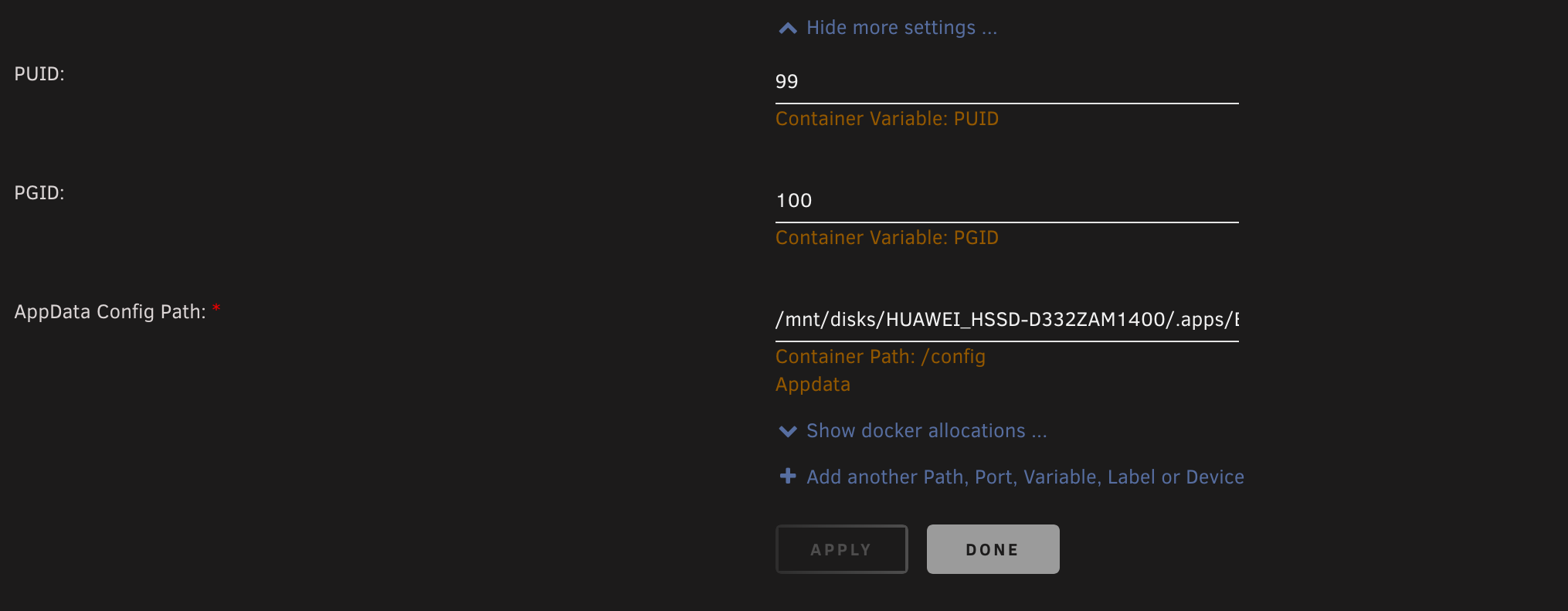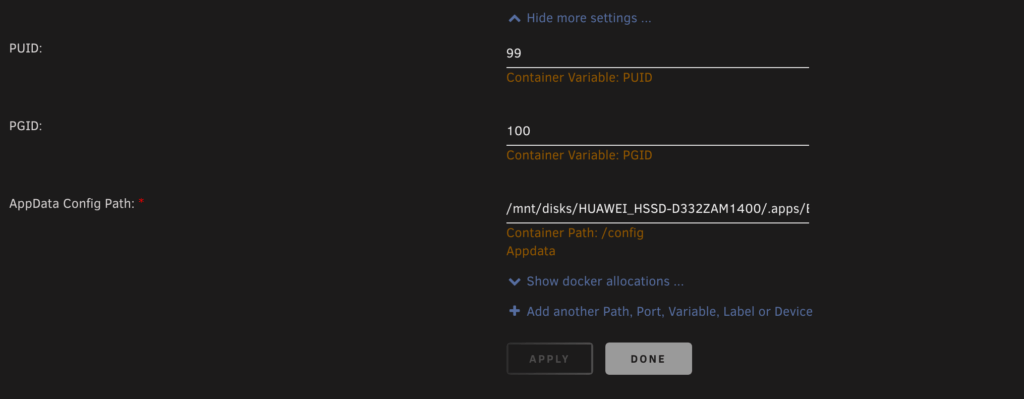
Understanding the Bazarr Default Port: Configuration and Security Best Practices
Bazarr is a companion application to Sonarr and Radarr, primarily used for managing and downloading subtitles for your media library. Understanding the Bazarr default port and how it functions is crucial for setting up and securing your Bazarr instance. This article will delve into the technical aspects of the Bazarr default port, its implications for network security, and best practices for configuring and managing it effectively.
What is the Bazarr Default Port?
The Bazarr default port is the specific network port that Bazarr uses to listen for incoming connections. By default, Bazarr is configured to use port 6767. This means that when you access Bazarr through a web browser, you typically do so by navigating to `http://[your-ip-address]:6767`. The port number is essential for network communication, as it allows devices to identify which application on a server should handle the incoming data.
Understanding the role of the Bazarr default port is the first step towards properly configuring and securing your Bazarr installation. The default port allows you to access the Bazarr web interface, manage subtitle downloads, and configure settings. It’s the gateway to all of Bazarr’s functionalities.
Why is Understanding the Default Port Important?
Knowing the Bazarr default port is critical for several reasons:
- Accessibility: To access the Bazarr web interface, you must know the port number. Without it, you won’t be able to configure or use the application.
- Firewall Configuration: You need to ensure that your firewall allows traffic on the Bazarr default port. If the port is blocked, you won’t be able to access Bazarr from other devices on your network or from the internet.
- Security: Using the default port can sometimes pose a security risk. Hackers often target default ports to exploit vulnerabilities. Changing the Bazarr default port can add an extra layer of security.
- Conflict Resolution: If another application is already using port 6767, you’ll need to change Bazarr’s port to avoid conflicts.
Configuring the Bazarr Default Port
Configuring the Bazarr default port is a straightforward process. Here’s how you can do it:
Accessing Bazarr Configuration
First, access the Bazarr web interface. Navigate to `http://[your-ip-address]:6767` in your web browser. If you can’t access it, ensure that Bazarr is running and that your firewall is not blocking port 6767.
Changing the Port Number
- Go to the “Settings” section in the Bazarr web interface.
- Look for the “General” or “Configuration” tab. The exact location may vary depending on the Bazarr version.
- Find the option to change the port number. It might be labeled as “Web Port” or similar.
- Enter the new port number you want to use. Choose a port number between 1024 and 65535 that is not already in use by another application. Common choices include 8080, 8081, or a random high-numbered port.
- Save the changes. Bazarr will likely need to restart for the new port to take effect.
After changing the Bazarr default port, remember to update your firewall settings to allow traffic on the new port. You’ll also need to use the new port number when accessing Bazarr in your web browser (e.g., `http://[your-ip-address]:[new-port-number]`).
Security Implications of Using the Default Port
Using the Bazarr default port without taking additional security measures can expose your system to potential risks. Here’s why:
- Known Vulnerabilities: Hackers are aware of common default ports and often scan for systems using them. If Bazarr has any known vulnerabilities, using the default port makes it easier for attackers to find and exploit them.
- Brute-Force Attacks: If you expose Bazarr to the internet without proper authentication, attackers can attempt brute-force attacks to guess your login credentials. Changing the default port makes it slightly harder for them to find your Bazarr instance.
- Port Scanning: Attackers use port scanning tools to identify open ports on your network. If they find the Bazarr default port open, they know that a Bazarr instance is running and may attempt to find vulnerabilities.
Best Practices for Securing Your Bazarr Installation
To mitigate the security risks associated with using the Bazarr default port, consider the following best practices:
Change the Default Port
As mentioned earlier, changing the Bazarr default port is a simple yet effective way to enhance security. Choose a non-standard port number that is not commonly used.
Use a Strong Password
Ensure that you use a strong, unique password for your Bazarr account. Avoid using common passwords or reusing passwords from other websites. A strong password should be at least 12 characters long and include a mix of uppercase and lowercase letters, numbers, and symbols.
Enable HTTPS
HTTPS encrypts the communication between your web browser and the Bazarr server, protecting your login credentials and other sensitive information from eavesdropping. To enable HTTPS, you’ll need to obtain an SSL/TLS certificate and configure Bazarr to use it. This usually involves reverse proxy setup with tools like Nginx or Apache.
Implement a Firewall
A firewall acts as a barrier between your network and the outside world, blocking unauthorized access. Configure your firewall to only allow traffic on the ports that are necessary for Bazarr to function. This includes the Bazarr default port (or the new port you’ve configured) and any ports used by other applications that Bazarr interacts with, such as Sonarr and Radarr. [See also: Setting Up a Secure Home Media Server]
Use a VPN
If you need to access Bazarr from outside your home network, consider using a Virtual Private Network (VPN). A VPN creates an encrypted tunnel between your device and your home network, protecting your data from interception. This is especially important if you’re using a public Wi-Fi network.
Keep Bazarr Updated
Regularly update Bazarr to the latest version. Software updates often include security patches that address known vulnerabilities. Keeping your software up to date is one of the most important steps you can take to protect your system from attacks.
Implement Two-Factor Authentication (2FA)
If available, enable two-factor authentication (2FA) for your Bazarr account. 2FA adds an extra layer of security by requiring you to enter a code from your phone or another device in addition to your password. This makes it much harder for attackers to gain access to your account, even if they manage to steal your password.
Monitor Logs
Regularly monitor Bazarr’s logs for any suspicious activity. Look for failed login attempts, unusual traffic patterns, or other signs of compromise. Analyzing logs can help you detect and respond to security incidents quickly.
Troubleshooting Common Port Issues
Sometimes, you may encounter issues related to the Bazarr default port. Here are some common problems and how to troubleshoot them:
Port Conflicts
If you can’t start Bazarr or access the web interface, it’s possible that another application is already using port 6767. To resolve this, change the Bazarr default port to a different port number.
Firewall Blocking the Port
If you can access Bazarr from your local machine but not from other devices on your network, your firewall may be blocking the port. Check your firewall settings and ensure that traffic is allowed on the Bazarr default port (or the new port you’ve configured).
Incorrect Port Configuration
Double-check that you’ve configured the Bazarr default port correctly in the Bazarr settings. Also, ensure that you’re using the correct port number when accessing Bazarr in your web browser.
Network Issues
Sometimes, network issues can prevent you from accessing Bazarr. Check your network connection and ensure that your device can communicate with the Bazarr server. Try pinging the server’s IP address to verify connectivity.
Conclusion
Understanding and properly configuring the Bazarr default port is essential for both accessibility and security. By following the best practices outlined in this article, you can ensure that your Bazarr installation is secure and functioning correctly. Remember to change the default port, use a strong password, enable HTTPS, and implement a firewall to protect your system from potential threats. Regularly updating Bazarr and monitoring logs will further enhance your security posture. Proper management of the Bazarr default port and related security measures will contribute to a safer and more enjoyable media management experience.