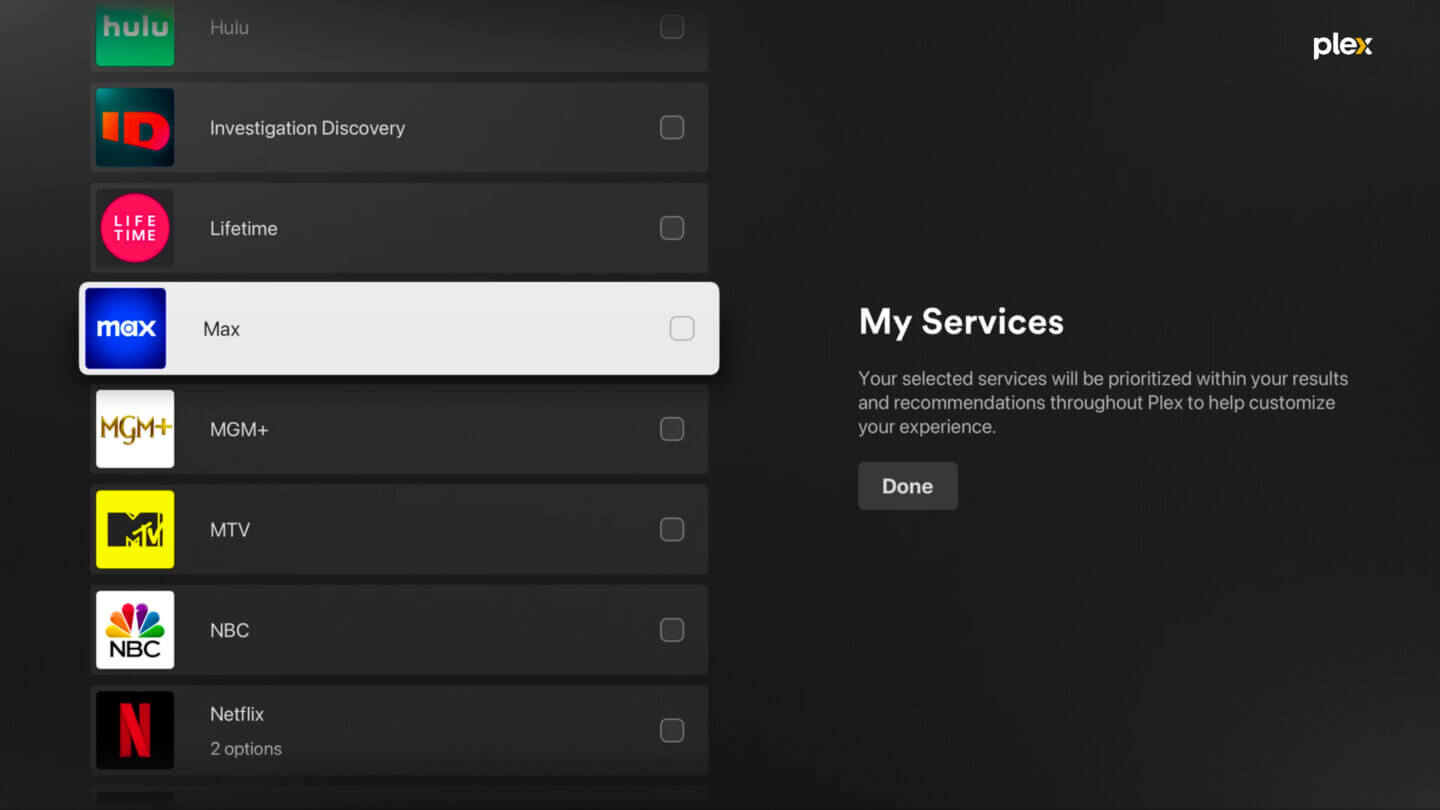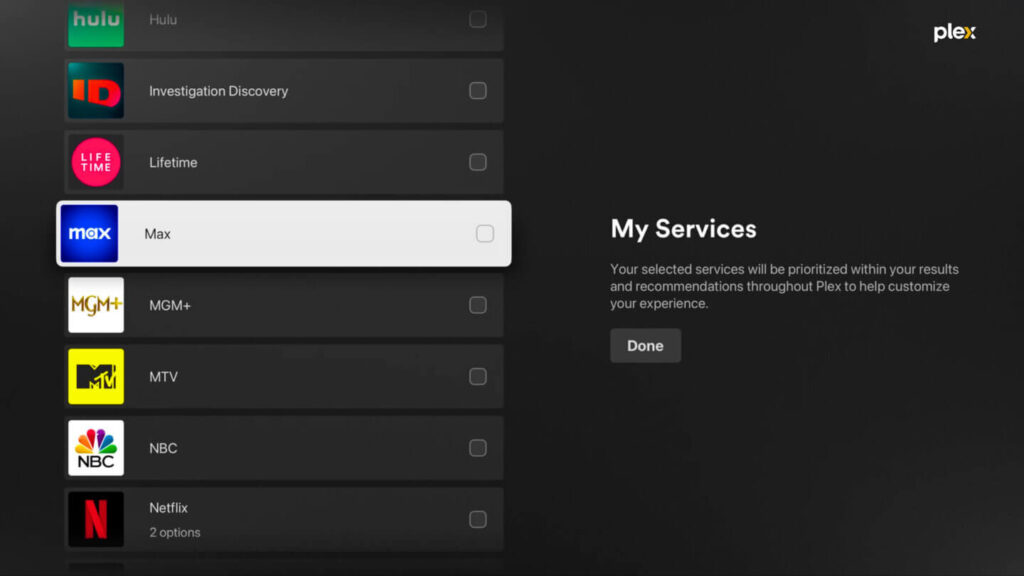
Securing Your Plex Server: How to Add HTTPS for Enhanced Security
In today’s digital landscape, security is paramount. For Plex Media Server users, ensuring the safety of your streaming experience is crucial. One of the most effective ways to enhance your Plex server’s security is by adding HTTPS (Hypertext Transfer Protocol Secure). This article will guide you through the process of adding HTTPS to your Plex server, explaining why it’s important and the steps involved.
Why Add HTTPS to Your Plex Server?
HTTPS encrypts the data transmitted between your Plex server and your client devices. This encryption protects your data from eavesdropping and tampering, especially when you’re accessing your Plex server over public Wi-Fi networks. Without HTTPS, your Plex credentials and the content you stream are vulnerable to interception. Adding HTTPS to Plex is a proactive measure that significantly reduces security risks.
Here are some key benefits of implementing HTTPS on your Plex server:
- Data Encryption: HTTPS encrypts the communication between your Plex server and clients, preventing unauthorized access to your data.
- Protection Against Man-in-the-Middle Attacks: By encrypting the data stream, HTTPS makes it much harder for attackers to intercept and manipulate your data.
- Enhanced Privacy: Keep your streaming habits private by preventing your ISP or other entities from monitoring your Plex traffic.
- Improved Security Posture: Adding HTTPS is a fundamental security practice that demonstrates your commitment to protecting your personal data.
Prerequisites Before Adding HTTPS to Plex
Before you begin adding HTTPS to your Plex server, ensure you have the following prerequisites in place:
- Plex Media Server Installed: You should have a working Plex Media Server installation.
- Plex Account: You need a Plex account to configure your server.
- Understanding of Networking Basics: Familiarity with port forwarding and router configuration is helpful.
- Access to Your Router: You’ll need to access your router’s settings to forward ports.
- A Valid Domain Name (Optional but Recommended): While not strictly required, using a domain name with a valid SSL certificate simplifies the process.
Methods to Add HTTPS to Plex
There are several methods to add HTTPS to your Plex server. We’ll cover two primary approaches: using Plex’s built-in features and manually configuring HTTPS with a reverse proxy.
Method 1: Using Plex’s Built-in Features (Recommended for Beginners)
Plex offers built-in support for secure connections. This is the easiest method for most users.
- Enable Secure Connections:
- Open your Plex Media Server settings through the web interface.
- Navigate to Settings > Network.
- Under the Secure connections section, select either Preferred or Required from the dropdown menu. Choosing ‘Required’ enforces HTTPS for all connections.
- Save your changes.
- Verify HTTPS Connection:
- After enabling secure connections, restart your Plex Media Server.
- Access your Plex server through a web browser. Look for the lock icon in the address bar, indicating a secure HTTPS connection.
This method relies on Plex’s own certificate authority and is suitable for basic security needs. However, for a more robust and customizable solution, consider using a reverse proxy.
Method 2: Manually Configuring HTTPS with a Reverse Proxy (Advanced)
Using a reverse proxy like Nginx or Apache offers greater control over your HTTPS configuration. This method is more complex but provides additional flexibility and security features.
Step 1: Choose a Reverse Proxy (Nginx or Apache)
Nginx and Apache are popular web servers that can act as reverse proxies. Nginx is often preferred for its performance and efficiency, but Apache is also a viable option. For this guide, we’ll focus on Nginx.
Step 2: Install and Configure Nginx
Install Nginx on the same server as your Plex Media Server or on a separate machine. The installation process varies depending on your operating system. Here’s a general guide for Ubuntu/Debian systems:
sudo apt update
sudo apt install nginxOnce installed, configure Nginx to act as a reverse proxy for your Plex server. Create a new Nginx configuration file (e.g., /etc/nginx/sites-available/plex) with the following content:
server {
listen 80;
listen 443 ssl;
server_name plex.yourdomain.com; # Replace with your domain name
ssl_certificate /path/to/your/fullchain.pem; # Replace with your SSL certificate path
ssl_certificate_key /path/to/your/privkey.pem; # Replace with your SSL key path
location / {
proxy_pass http://localhost:32400; # Plex Media Server default port
proxy_set_header Host $host;
proxy_set_header X-Real-IP $remote_addr;
proxy_set_header X-Forwarded-For $proxy_add_x_forwarded_for;
proxy_set_header X-Forwarded-Proto $scheme;
}
}Replace plex.yourdomain.com with your actual domain name and /path/to/your/fullchain.pem and /path/to/your/privkey.pem with the paths to your SSL certificate and key files.
Enable the configuration and restart Nginx:
sudo ln -s /etc/nginx/sites-available/plex /etc/nginx/sites-enabled/
sudo nginx -t # Test the configuration
sudo systemctl restart nginxStep 3: Obtain an SSL Certificate
To enable HTTPS, you need an SSL certificate. You can obtain a free certificate from Let’s Encrypt or purchase one from a commercial certificate authority. Let’s Encrypt is a popular choice for its ease of use and cost-effectiveness.
To obtain a Let’s Encrypt certificate, use the Certbot tool:
sudo apt install certbot python3-certbot-nginx
sudo certbot --nginx -d plex.yourdomain.com # Replace with your domain nameCertbot will automatically configure Nginx with the SSL certificate and set up automatic renewal.
Step 4: Configure Plex to Use the Reverse Proxy
In your Plex Media Server settings, navigate to Settings > Network. In the Custom server access URLs field, add your domain name (e.g., https://plex.yourdomain.com). This tells Plex to use the reverse proxy for external access.
Step 5: Disable Direct Access (Optional but Recommended)
To ensure all traffic goes through the reverse proxy, you can disable direct access to your Plex server. In your Plex Media Server settings, go to Settings > Network and disable Remote Access. This will force all connections to go through the reverse proxy, adding an extra layer of security.
Troubleshooting Common Issues When Adding HTTPS to Plex
Adding HTTPS to Plex can sometimes present challenges. Here are some common issues and their solutions:
- Certificate Errors: Ensure your SSL certificate is valid and correctly installed. Check the certificate path in your Nginx configuration.
- Plex Not Accessible: Verify that your reverse proxy is correctly configured and that your domain name resolves to your server’s IP address. Also, check your firewall settings.
- Mixed Content Warnings: If you’re seeing mixed content warnings in your browser, it means some resources are being loaded over HTTP instead of HTTPS. Ensure all URLs in your Plex configuration are using HTTPS.
- Port Forwarding Issues: Make sure port 443 (HTTPS) is forwarded to your server’s IP address in your router settings.
Conclusion
Adding HTTPS to your Plex server is a crucial step in securing your media streaming experience. Whether you choose to use Plex’s built-in features or manually configure a reverse proxy, the benefits of encryption and enhanced security are well worth the effort. By following the steps outlined in this guide, you can protect your data, enhance your privacy, and enjoy a safer Plex experience. Remember to regularly update your Plex Media Server and SSL certificates to maintain optimal security. Understanding how to add HTTPS to Plex can significantly improve your overall security posture. The process of adding HTTPS to Plex, while potentially complex, is an essential measure for safeguarding your media content. When you add HTTPS to Plex, you’re actively protecting your data from potential threats. Don’t underestimate the importance of adding HTTPS to Plex for a more secure streaming experience. Learning to add HTTPS to Plex is a valuable skill for any Plex user. Consider the advantages of adding HTTPS to Plex to enhance your security. The steps to add HTTPS to Plex are manageable with the right guidance. Adding HTTPS to Plex is a proactive approach to securing your media server. Discover the benefits when you add HTTPS to Plex today. Many users find the process to add HTTPS to Plex straightforward with this guide. You can significantly improve security when you add HTTPS to Plex. Take the necessary steps to add HTTPS to Plex and protect your data. Explore the methods to add HTTPS to Plex and choose the one that suits you best. Prioritize security and add HTTPS to Plex to safeguard your media content. This will help you add HTTPS to Plex more effectively. Finally, remember to always prioritize security when dealing with your personal data and media content, and take the necessary steps to add HTTPS to Plex.
[See also: Plex Media Server Setup Guide]
[See also: Troubleshooting Plex Remote Access]