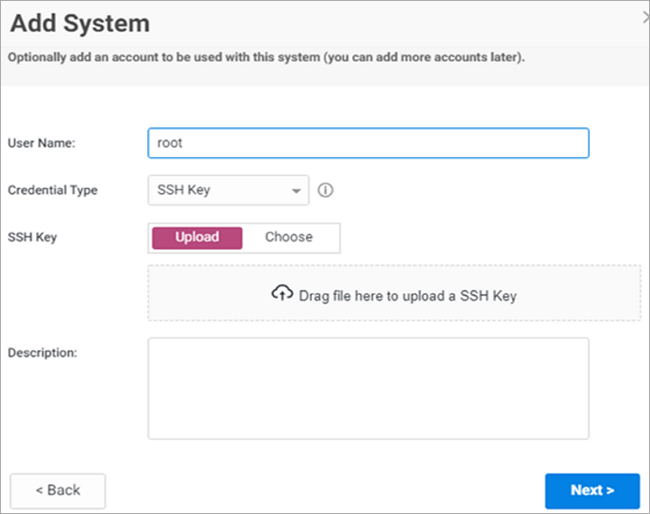
Securing Your Digital Fortress: Understanding SSH Private Key Permissions
In the realm of cybersecurity, the SSH private key stands as a critical component for secure communication and access to remote systems. Think of it as the master key to your digital kingdom. However, like any valuable asset, its security hinges on proper handling and, crucially, correct file permissions. Misconfigured SSH private key permissions can expose your systems to unauthorized access, turning your secure connection into a vulnerable backdoor. This article delves into the intricacies of SSH private key permissions, explaining why they matter, how to configure them correctly, and the potential consequences of neglecting this essential security practice.
The Importance of Proper SSH Private Key Permissions
The security of an SSH private key relies on the principle that only the key’s owner should be able to read its contents. The operating system enforces this principle through file permissions. These permissions dictate who can read, write, and execute a file. When it comes to SSH private keys, overly permissive settings can allow malicious actors to copy the key and gain unauthorized access to your servers. Imagine leaving your house key under the doormat – that’s essentially what happens when your SSH private key permissions are too lenient.
A properly configured SSH private key ensures that only the user account associated with the key can read the file. This significantly reduces the risk of compromise, even if an attacker gains access to the system. By adhering to the principle of least privilege, you minimize the potential damage from a security breach.
Understanding File Permissions in Linux/Unix Systems
Linux and Unix-based systems employ a permission system based on three categories of users: the owner, the group, and others. For each category, there are three types of permissions: read (r), write (w), and execute (x). These permissions are represented by a combination of letters and dashes, such as `-rw——-`. Let’s break down this representation:
- The first character indicates the file type (e.g., `-` for regular file, `d` for directory).
- The next three characters (`rw-`) represent the owner’s permissions (read and write).
- The following three characters (`—`) represent the group’s permissions (none).
- The last three characters (`—`) represent the permissions for others (none).
Numeric representations are also commonly used. Each permission is assigned a numeric value: read (4), write (2), and execute (1). The sum of these values represents the overall permissions for a category. For example, `rw-` is equivalent to 6 (4 + 2 + 0), and `rwx` is equivalent to 7 (4 + 2 + 1). Therefore, `-rw——-` can be represented as 600.
Recommended SSH Private Key Permissions
The recommended permissions for an SSH private key are 600 or 400. Let’s examine each:
- 600 (rw——-): This allows the owner to read and write the file, while the group and others have no access. This is generally the most secure and recommended setting for SSH private keys.
- 400 (r——–): This allows the owner to only read the file, preventing accidental modification. While slightly more restrictive, it can provide an extra layer of security if you’re concerned about accidental changes to your SSH private key.
It’s crucial to avoid permissions like 644 or 777, as these allow other users on the system to read or even modify your SSH private key, compromising your security.
How to Set SSH Private Key Permissions
You can set the permissions of an SSH private key using the `chmod` command in Linux/Unix:
chmod 600 ~/.ssh/id_rsaThis command sets the permissions of the `id_rsa` file (your SSH private key) to 600, granting read and write access only to the owner. To set the permissions to 400, use:
chmod 400 ~/.ssh/id_rsaIt’s also important to ensure that the `.ssh` directory itself has appropriate permissions. The recommended permissions for the `.ssh` directory are 700:
chmod 700 ~/.sshThis prevents other users from listing the contents of your `.ssh` directory and potentially discovering your SSH private key filename.
Potential Consequences of Incorrect Permissions
The consequences of incorrect SSH private key permissions can be severe. If an attacker gains access to your SSH private key, they can impersonate you and access any server or service that trusts your key. This can lead to data breaches, system compromise, and significant financial losses. Imagine an attacker gaining access to your production servers through a compromised SSH private key – the potential damage is immense.
Furthermore, many systems are configured to automatically deny SSH access if the private key file has overly permissive permissions. This is a security measure designed to prevent accidental exposure of the key. You might encounter errors like “Permissions 0644 for ‘/home/user/.ssh/id_rsa’ are too open” if your SSH private key permissions are not set correctly. This error message is a clear indication that you need to adjust your SSH private key permissions immediately.
Best Practices for SSH Private Key Management
Beyond setting the correct file permissions, consider these best practices for managing your SSH private keys:
- Use strong passphrases: Encrypt your SSH private key with a strong passphrase. This adds an extra layer of security, requiring the passphrase to be entered even if the key is compromised.
- Avoid storing keys on untrusted systems: Only store your SSH private keys on systems you trust. Avoid storing them on shared computers or public cloud storage services.
- Use SSH key agents: SSH key agents can securely store your SSH private key in memory, eliminating the need to enter your passphrase every time you connect to a server.
- Implement key rotation: Regularly rotate your SSH private keys to minimize the impact of a potential compromise.
- Use SSH certificates: For larger environments, consider using SSH certificates for more granular access control and easier key management.
- Monitor SSH access: Regularly monitor SSH access logs for suspicious activity.
Troubleshooting SSH Permission Issues
If you encounter issues connecting via SSH, the first thing to check is your SSH private key permissions. As mentioned earlier, overly permissive permissions are a common cause of connection errors. Verify that your key file and the `.ssh` directory have the correct permissions (600/400 and 700, respectively). Also, ensure that the owner of the key file matches the user you’re connecting as.
Another common issue is incorrect file ownership. Use the `chown` command to change the owner of the file if necessary:
chown user:user ~/.ssh/id_rsaReplace `user` with your username. This ensures that the key file is owned by the correct user.
The Importance of Automation and Configuration Management
In large-scale environments, manually managing SSH private key permissions can be a daunting task. Automation tools like Ansible, Chef, and Puppet can help you enforce consistent SSH private key permissions across your infrastructure. These tools allow you to define the desired state of your systems and automatically configure them to meet those requirements. This reduces the risk of human error and ensures that your SSH private keys are always protected.
Conclusion
Properly configuring SSH private key permissions is a fundamental aspect of system security. By understanding the principles behind file permissions and adhering to best practices, you can significantly reduce the risk of unauthorized access to your systems. Neglecting this essential security measure can have severe consequences, potentially leading to data breaches and system compromise. Take the time to verify your SSH private key permissions and implement robust key management practices to protect your digital assets. Remember, a secure SSH private key is the cornerstone of secure remote access. [See also: SSH Key Management Best Practices] [See also: Securing Your Linux Server] [See also: Understanding File Permissions in Linux]
