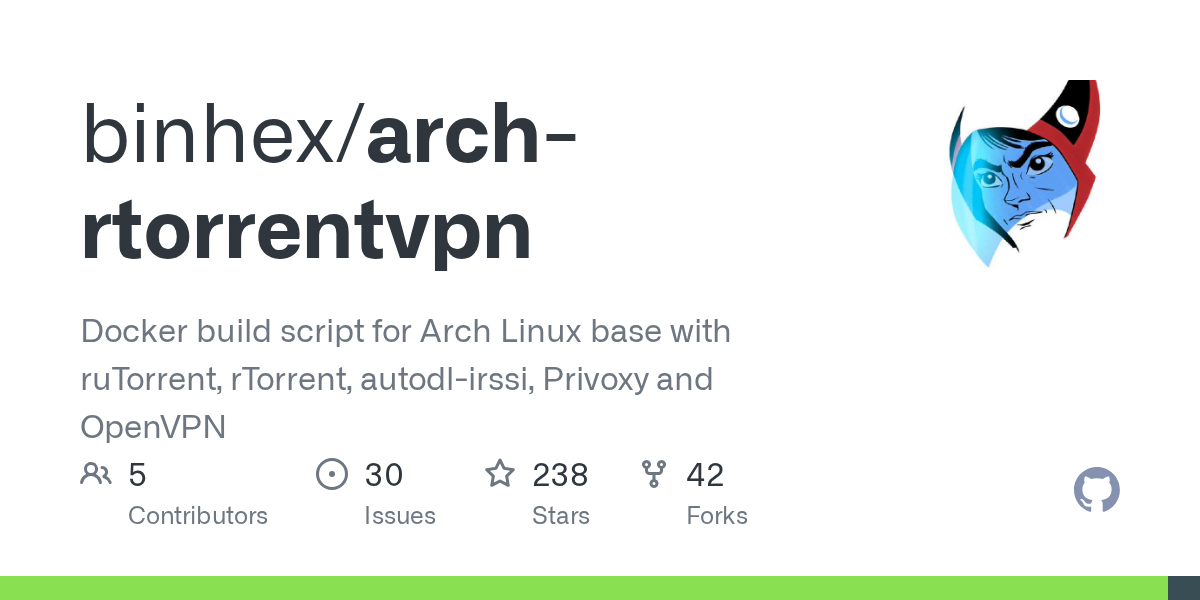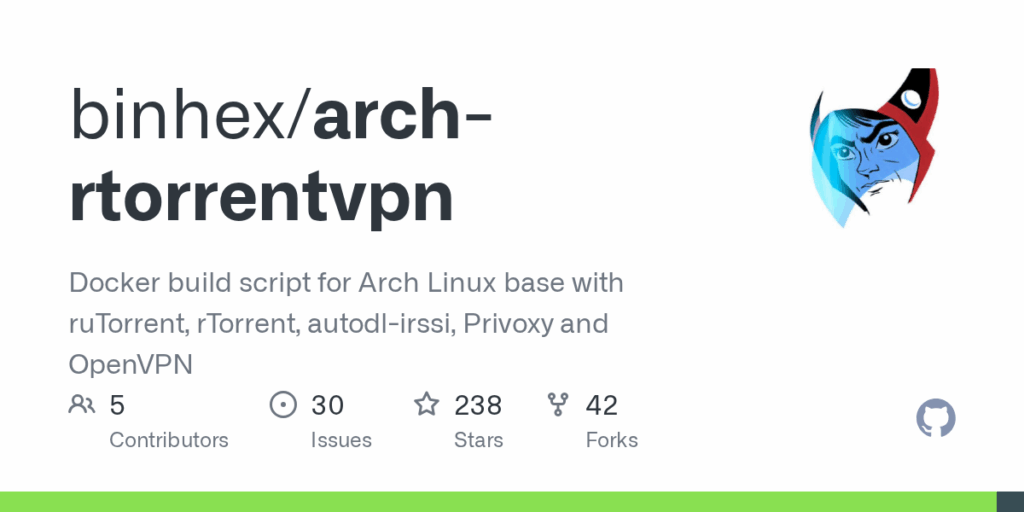
rTorrent: A Comprehensive Guide to This Powerful BitTorrent Client
In the realm of peer-to-peer file sharing, rTorrent stands out as a lightweight yet powerful BitTorrent client. Designed for speed and efficiency, rTorrent is a popular choice among users who prioritize performance and control. This article provides a comprehensive overview of rTorrent, exploring its features, installation process, configuration, and advanced usage.
What is rTorrent?
rTorrent is a text-based BitTorrent client written in C++. Unlike graphical user interface (GUI) clients, rTorrent operates primarily through a command-line interface (CLI). This design choice allows it to be incredibly resource-efficient, making it suitable for servers, embedded systems, and users who prefer a minimalist approach. Its pairing with libtorrent, a C++ library for implementing the BitTorrent protocol, further enhances its capabilities.
Key Features of rTorrent
rTorrent boasts a range of features that contribute to its popularity:
- High Performance: Its lightweight design ensures minimal resource consumption, resulting in fast download and upload speeds.
- Command-Line Interface: While it might seem daunting to some, the CLI provides granular control over every aspect of the torrenting process.
- Scripting and Automation: rTorrent supports scripting, allowing users to automate tasks and customize its behavior.
- Web Interface Integration: Although CLI-based, rTorrent can be controlled via web interfaces like rutorrent, providing a user-friendly experience.
- Selective Downloading: Users can choose specific files within a torrent to download, saving bandwidth and storage space.
- Peer Management: rTorrent offers advanced peer management features, allowing users to prioritize or block peers.
- Encryption Support: It supports various encryption protocols to protect user privacy.
Installing rTorrent
The installation process for rTorrent varies depending on the operating system. Here’s a general guide for common platforms:
Linux
Most Linux distributions offer rTorrent through their package managers. For example, on Debian-based systems:
sudo apt update
sudo apt install rtorrent
On Fedora/CentOS:
sudo dnf install rtorrent
macOS
On macOS, you can use Homebrew:
brew install rtorrent
Windows
While rTorrent is primarily designed for Unix-like systems, it can be installed on Windows using Cygwin or Windows Subsystem for Linux (WSL). WSL is generally the preferred method. First, enable WSL and install a Linux distribution (like Ubuntu) from the Microsoft Store. Then, follow the Linux installation instructions.
Configuring rTorrent
rTorrent’s configuration is managed through a configuration file, typically located at `~/.rtorrent.rc`. This file allows users to customize various aspects of the client’s behavior. Here’s a breakdown of some common configuration options:
- Directory Settings:
- `directory = /path/to/download/directory`: Specifies the default download directory.
- `session = /path/to/session/directory`: Sets the directory for storing session data.
- Network Settings:
- `port_range = 49164-49164`: Defines the port range for incoming connections.
- `port_random = no`: Disables random port selection.
- `use_udp = yes`: Enables UDP support.
- Rate Limits:
- `download_rate = 0`: Sets the maximum download rate (0 for unlimited).
- `upload_rate = 0`: Sets the maximum upload rate (0 for unlimited).
- Hashing:
- `hash_read_ahead = 4`: Sets the amount of data to read ahead for hashing.
Example configuration file:
directory = /home/user/downloads
session = /home/user/.rtorrent/session
port_range = 49164-49164
port_random = no
use_udp = yes
download_rate = 0
upload_rate = 0
hash_read_ahead = 4
After modifying the configuration file, restart rTorrent for the changes to take effect.
Using rTorrent
To start rTorrent, simply type `rtorrent` in the terminal. The client will load its configuration and display a command-line interface.
Adding Torrents
To add a torrent, use the load command:
load /path/to/torrentfile.torrent
Alternatively, you can use the load_start command to immediately start downloading the torrent:
load_start /path/to/torrentfile.torrent
Controlling Torrents
rTorrent provides various commands for managing torrents:
- start: Starts a stopped torrent.
- stop: Stops a running torrent.
- erase: Removes a torrent from the list.
- d.get_name: Displays the name of the torrent.
- d.get_complete: Indicates whether the torrent is complete (1 for yes, 0 for no).
- d.get_bytes_done: Shows the number of bytes downloaded.
These commands can be used in conjunction with the torrent’s hash to target specific torrents. For example:
d.stop=[torrent_hash]
rutorrent: A Web Interface for rTorrent
While rTorrent is powerful, its CLI can be intimidating for some users. rutorrent is a popular web interface that provides a user-friendly way to manage rTorrent. rutorrent offers a graphical interface for adding torrents, monitoring progress, and configuring settings. Installing and configuring rutorrent typically involves setting up a web server (like Apache or Nginx) and configuring PHP.
Advanced Usage and Scripting
rTorrent’s scripting capabilities allow for advanced automation. Users can write scripts in languages like Bash or Python to automate tasks such as:
- Automatically adding torrents from a watch directory.
- Moving completed downloads to specific folders.
- Sending notifications upon completion of downloads.
These scripts can be executed using rTorrent’s built-in scripting engine or external tools.
Troubleshooting Common Issues
Despite its robustness, rTorrent can sometimes encounter issues. Here are some common problems and their solutions:
- Slow Download Speeds:
- Check your network connection.
- Ensure that your firewall is not blocking rTorrent’s ports.
- Try increasing the number of connections per torrent.
- Consider using a VPN to bypass ISP throttling.
- Connection Errors:
- Verify that your port range is correctly configured.
- Check if your ISP is blocking BitTorrent traffic.
- Ensure that your router’s port forwarding is properly set up.
- Configuration Problems:
- Double-check your `~/.rtorrent.rc` file for syntax errors.
- Restart rTorrent after making changes to the configuration file.
Alternatives to rTorrent
While rTorrent is a great option, several other BitTorrent clients are available. Some popular alternatives include:
- qBittorrent: A cross-platform GUI client with a wide range of features.
- Transmission: A lightweight and easy-to-use client, often pre-installed on Linux distributions.
- Deluge: Another cross-platform client with a plugin-based architecture.
Conclusion
rTorrent is a powerful and efficient BitTorrent client that caters to users who value performance and control. Its command-line interface and scripting capabilities provide a high degree of customization, while its lightweight design ensures minimal resource consumption. Whether you’re a seasoned torrent user or just getting started, rTorrent is worth considering for your file-sharing needs. Understanding its features, configuration, and usage can significantly enhance your torrenting experience. Paired with a web interface like rutorrent, even novice users can harness the power of rTorrent. [See also: Configuring rTorrent for Optimal Performance] and [See also: rutorrent Web Interface Guide]