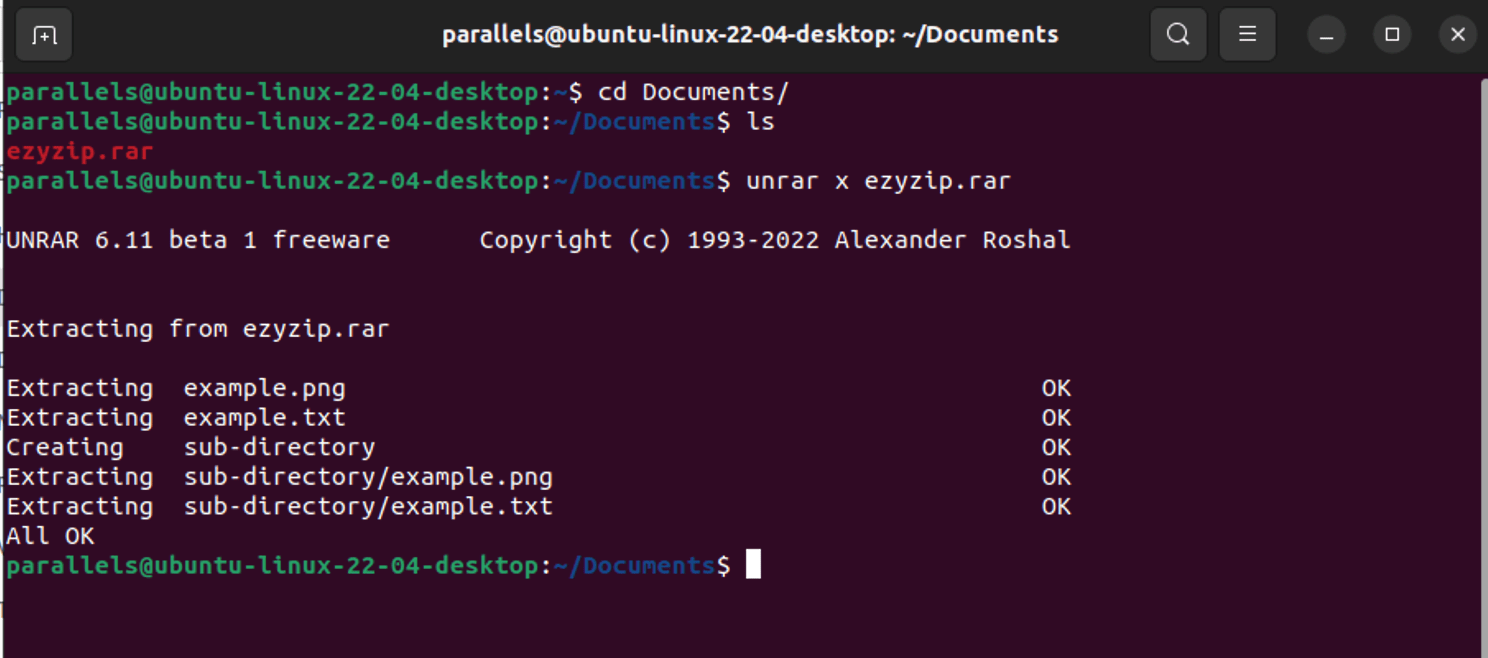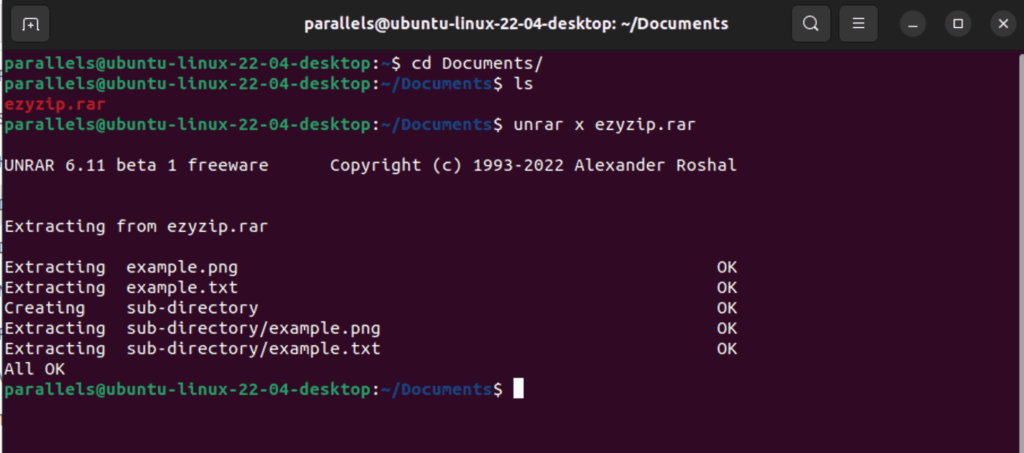
How to Unrar Files: A Comprehensive Guide for Beginners and Experts
In today’s digital age, file compression is essential for efficient storage and transfer of data. Among the various compression formats, RAR (Roshal Archive) is a popular choice, known for its advanced features like file splitting and error recovery. However, to access the contents of a RAR archive, you need to unrar files. This comprehensive guide will walk you through everything you need to know about unrar files, from understanding the basics to using various tools and techniques.
Understanding RAR Files
RAR is a proprietary archive file format that supports data compression, error recovery, and file spanning. It’s commonly used to compress large files or collections of files into a single, more manageable archive. Unlike ZIP files, RAR archives often offer better compression ratios and additional features, making them a preferred choice for many users. The process of extracting these files is called unrar files.
Why Use RAR Files?
- Better Compression: RAR often achieves higher compression rates compared to ZIP, reducing file size more effectively.
- File Splitting: Large archives can be split into smaller parts, making them easier to share and store.
- Error Recovery: RAR archives include redundancy data, which can help recover damaged archives.
- Password Protection: RAR allows you to encrypt archives with a password, adding an extra layer of security.
Tools for Unrar Files
Several tools are available to unrar files, ranging from dedicated archive managers to command-line utilities. The best tool for you will depend on your operating system, technical expertise, and specific needs.
Graphical User Interface (GUI) Tools
GUI tools provide a user-friendly interface for unrar files. These are ideal for beginners and those who prefer a visual approach.
WinRAR (Windows)
WinRAR is the original and most popular RAR archiving tool for Windows. While it’s a commercial product, it offers a free trial period and provides a comprehensive set of features for managing RAR and other archive formats. It allows you to easily unrar files with a simple right-click menu option.
How to Unrar Files with WinRAR:
- Download and install WinRAR from the official website.
- Locate the RAR file you want to extract.
- Right-click on the RAR file and select “Extract Here” or “Extract to [folder name]”.
- If the archive is password-protected, you’ll be prompted to enter the password.
- WinRAR will extract the contents of the RAR file to the specified location.
7-Zip (Windows, Linux, macOS)
7-Zip is a free and open-source archive manager that supports a wide range of archive formats, including RAR. It’s a powerful and versatile tool for unrar files and other archiving tasks.
How to Unrar Files with 7-Zip:
- Download and install 7-Zip from the official website.
- Locate the RAR file you want to extract.
- Right-click on the RAR file and select “7-Zip” > “Extract Here” or “Extract to [folder name]”.
- If the archive is password-protected, you’ll be prompted to enter the password.
- 7-Zip will extract the contents of the RAR file to the specified location.
The Unarchiver (macOS)
The Unarchiver is a free and open-source archive utility designed specifically for macOS. It supports a wide variety of archive formats, including RAR, and offers a simple and intuitive interface for unrar files.
How to Unrar Files with The Unarchiver:
- Download and install The Unarchiver from the Mac App Store or the official website.
- Locate the RAR file you want to extract.
- Double-click on the RAR file.
- The Unarchiver will automatically extract the contents of the RAR file to the same folder.
Command-Line Tools
Command-line tools offer more control and flexibility for unrar files, but they require some technical knowledge. These are ideal for advanced users and those who need to automate archiving tasks.
Unrar (Windows, Linux, macOS)
Unrar is a command-line utility specifically designed for extracting RAR archives. It’s available for Windows, Linux, and macOS and provides a powerful and efficient way to unrar files.
How to Unrar Files with Unrar (Windows):
- Download the Unrar executable for Windows from a trusted source.
- Extract the contents of the downloaded archive to a folder of your choice (e.g., C:Unrar).
- Open the Command Prompt (cmd.exe).
- Navigate to the folder where you extracted Unrar using the `cd` command (e.g., `cd C:Unrar`).
- Use the following command to extract the RAR file: `unrar e [RAR file name] [destination folder]` (e.g., `unrar e archive.rar C:Extracted`).
- If the archive is password-protected, use the `-p` option: `unrar e -p[password] [RAR file name] [destination folder]`.
How to Unrar Files with Unrar (Linux/macOS):
- Install Unrar using your distribution’s package manager (e.g., `sudo apt-get install unrar` on Debian/Ubuntu, `brew install unrar` on macOS with Homebrew).
- Open the Terminal.
- Navigate to the directory containing the RAR file using the `cd` command.
- Use the following command to extract the RAR file: `unrar e [RAR file name] [destination folder]` (e.g., `unrar e archive.rar /home/user/Extracted`).
- If the archive is password-protected, use the `-p` option: `unrar e -p[password] [RAR file name] [destination folder]`.
Troubleshooting Common Issues
While unrar files is generally a straightforward process, you may encounter some issues. Here are some common problems and their solutions:
Password Protection
If the RAR archive is password-protected, you’ll need to enter the correct password to extract its contents. Make sure you have the correct password before attempting to unrar files. If you’ve forgotten the password, you may need to resort to password recovery tools, which can be a complex and time-consuming process.
Corrupted Archives
Sometimes, RAR archives can become corrupted due to various reasons, such as incomplete downloads or storage errors. If you encounter an error message indicating that the archive is corrupted, try downloading the archive again or using the error recovery features of WinRAR.
Unsupported Archive Format
If you’re using an outdated version of an archiving tool, it may not support the latest RAR archive format. Make sure you’re using the latest version of your chosen tool to unrar files correctly.
Missing Parts
RAR archives can be split into multiple parts (e.g., .rar, .r00, .r01). If you’re missing any of these parts, you won’t be able to extract the archive. Make sure you have all the necessary parts before attempting to unrar files.
Security Considerations
When dealing with RAR files, it’s important to be aware of potential security risks. RAR archives can contain malicious software, such as viruses and Trojans. Always scan RAR files with a reputable antivirus program before extracting their contents. Also, be cautious when opening RAR files from untrusted sources.
Conclusion
Unrar files is a fundamental skill for anyone working with compressed data. By understanding the basics of RAR archives and using the appropriate tools, you can easily extract the contents of RAR files and access the data they contain. Whether you prefer a GUI tool like WinRAR or 7-Zip, or a command-line utility like Unrar, there’s a solution for everyone. Remember to always be mindful of security considerations and take precautions to protect your system from malicious software. With this guide, you should now be well-equipped to confidently unrar files and manage your compressed data effectively. Remember that properly handling archives like these is a crucial aspect of [See also: Data Management Best Practices] and contributes to overall system efficiency.