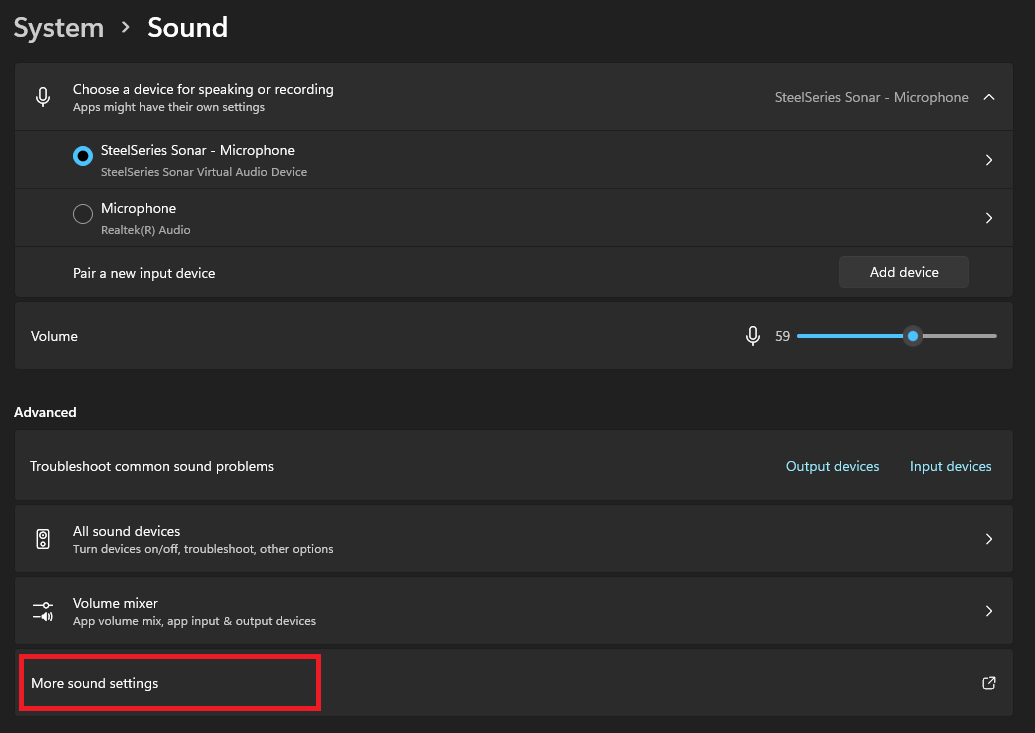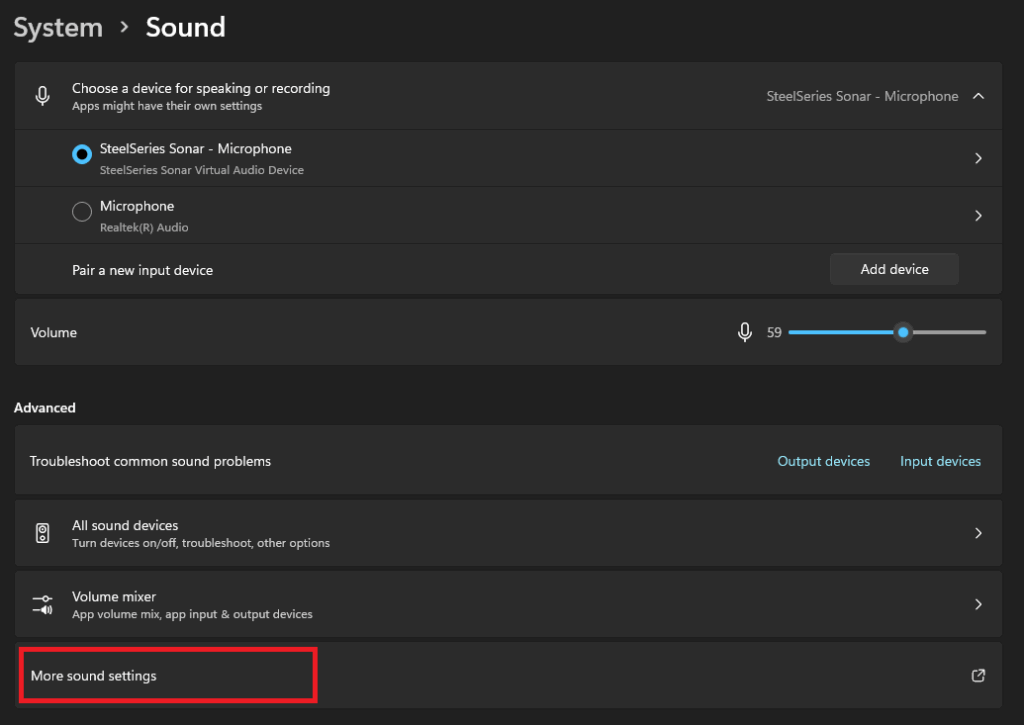
How to Set Up Sonarr: A Comprehensive Guide for Automated TV Show Management
Managing your favorite TV shows can be a hassle. Keeping track of new episodes, downloading them, and organizing your media library takes time and effort. Fortunately, Sonarr automates this process, making it a must-have tool for media enthusiasts. This guide provides a detailed walkthrough on how to set up Sonarr and get it running smoothly, ensuring you never miss an episode again.
What is Sonarr?
Sonarr is a popular, open-source PVR (Personal Video Recorder) for Usenet and BitTorrent users. It automates the downloading of TV shows, ensuring you always have the latest episodes available. It monitors multiple RSS feeds for new episodes, interfaces with download clients like qBittorrent or SABnzbd, and automatically organizes your downloaded files.
Why Use Sonarr?
- Automation: Sonarr automates the entire process of finding, downloading, and organizing TV shows.
- Organization: It automatically renames and sorts downloaded episodes into a structured media library.
- Quality Control: Sonarr allows you to set preferred qualities and automatically upgrades to better versions when available.
- Integration: It integrates seamlessly with various download clients and indexers.
- Customization: Sonarr offers extensive customization options to tailor the experience to your specific needs.
Prerequisites
Before you begin, ensure you have the following:
- A Computer or Server: Sonarr can be installed on Windows, macOS, Linux, or a NAS device like Synology or QNAP.
- A Download Client: Choose a download client like qBittorrent or SABnzbd. This guide will use qBittorrent as an example.
- An Indexer: Indexers provide Sonarr with information about available TV shows and episodes. Examples include NZBGeek (for Usenet) and TorrentLeech (for torrents).
- Sufficient Storage: Ensure you have enough storage space for your downloaded TV shows.
Step-by-Step Guide: How to Set Up Sonarr
Step 1: Installation
The installation process varies depending on your operating system. Here’s a breakdown for Windows and Linux:
Windows
- Download the Installer: Go to the official Sonarr website and download the Windows installer.
- Run the Installer: Double-click the downloaded file and follow the on-screen instructions.
- Launch Sonarr: Once installed, Sonarr should automatically launch in your web browser. If not, open your browser and navigate to
http://localhost:8989.
Linux (Ubuntu/Debian)
- Add the Sonarr Repository: Open your terminal and run the following commands:
- Update Package Lists: Run
sudo apt update. - Install Sonarr: Run
sudo apt install nzbdrone. - Start Sonarr: Run
sudo systemctl start nzbdrone. - Enable Sonarr on Boot: Run
sudo systemctl enable nzbdrone. - Access Sonarr: Open your web browser and navigate to
http://localhost:8989.
sudo apt-key adv --keyserver keyserver.ubuntu.com --recv-keys FDA5DFFC
echo "deb http://apt.sonarr.tv develop main" | sudo tee /etc/apt/sources.list.d/sonarr.list
Step 2: Initial Configuration
After installation, you’ll need to configure Sonarr to work with your download client and indexer.
Setting Up Download Client (qBittorrent)
- Open Sonarr Settings: In Sonarr, click on “Settings” in the left-hand menu.
- Navigate to Download Clients: Click on the “Download Clients” tab.
- Add a New Download Client: Click the “+” button to add a new download client.
- Select qBittorrent: Choose “qBittorrent” from the list.
- Configure qBittorrent Settings:
- Name: Enter a name for your download client (e.g., “qBittorrent”).
- Host: Enter the IP address of your qBittorrent server (usually
localhostif it’s on the same machine). - Port: Enter the port number qBittorrent is using (default is 8080).
- Username: Enter your qBittorrent username.
- Password: Enter your qBittorrent password.
- Category: Set a category for Sonarr downloads (e.g., “sonarr”). This helps you filter downloads in qBittorrent.
- Test Connection: Click the “Test” button to ensure Sonarr can communicate with qBittorrent.
- Save Settings: Click the “Save” button to save your settings.
Setting Up Indexer
- Navigate to Indexers: In Sonarr settings, click on the “Indexers” tab.
- Add a New Indexer: Click the “+” button to add a new indexer.
- Choose Your Indexer: Select your preferred indexer from the list (e.g., “NZBGeek” or “TorrentLeech”).
- Configure Indexer Settings:
- Name: Enter a name for your indexer.
- API Key: Enter your API key for the indexer (usually found on the indexer’s website).
- Categories: Select the appropriate categories for TV shows.
- Test Connection: Click the “Test” button to ensure Sonarr can communicate with the indexer.
- Save Settings: Click the “Save” button to save your settings.
Step 3: Adding TV Shows
Now that you’ve configured your download client and indexer, you can start adding TV shows to Sonarr.
- Navigate to TV Shows: In Sonarr, click on “TV Shows” in the left-hand menu.
- Add New Show: Click the “Add New” button.
- Search for a Show: Enter the name of the TV show you want to add.
- Select the Show: Choose the correct show from the search results.
- Set Root Folder: Choose the root folder where you want Sonarr to store the TV show’s files. This should be a dedicated folder for your media library.
- Set Profile: Choose a profile that determines the quality and preferred download settings.
- Add Show: Click the “Add Show” button.
Step 4: Configuring Profiles and Quality Settings
Profiles determine the quality and preferred download settings for your TV shows. You can customize these settings to match your preferences.
- Navigate to Profiles: In Sonarr settings, click on the “Profiles” tab.
- Edit a Profile: Choose a profile to edit or create a new one.
- Set Quality Preferences: Define your preferred quality settings (e.g., SD, 720p, 1080p, 4K).
- Set Cutoff: Set the cutoff quality. Sonarr will stop searching for better versions once it reaches this quality.
- Save Settings: Click the “Save” button to save your settings.
Step 5: Monitoring and Maintenance
Once Sonarr is set up, it will automatically monitor your TV shows and download new episodes. Regularly check Sonarr’s interface to ensure everything is running smoothly. Here are a few tips for monitoring and maintenance:
- Check Activity: Monitor the “Activity” tab to see what Sonarr is currently doing.
- Review Logs: Check the “System” tab for logs to troubleshoot any issues.
- Update Sonarr: Keep Sonarr updated to the latest version for bug fixes and new features.
- Monitor Disk Space: Ensure you have enough disk space for your downloaded TV shows.
Troubleshooting Common Issues
Here are some common issues you might encounter and how to resolve them:
- Sonarr Can’t Connect to Download Client: Double-check your download client settings in Sonarr, including the host, port, username, and password.
- Sonarr Can’t Find Episodes: Ensure your indexer is properly configured and that it has the correct categories selected. Also, verify that the TV show name is entered correctly in Sonarr.
- Downloads Are Not Being Organized: Check your root folder settings and ensure Sonarr has the correct permissions to access the folder.
- Quality Issues: Review your profile settings to ensure you have the desired quality preferences set.
Advanced Configurations
For advanced users, Sonarr offers several advanced configuration options:
- Custom Scripts: You can use custom scripts to automate tasks before or after downloads.
- Connect: Configure Connect to receive notifications when new episodes are downloaded.
- Metadata: Customize metadata settings to improve the organization of your media library.
Conclusion
Setting up Sonarr can seem daunting at first, but with this comprehensive guide, you should be able to get it up and running quickly. By automating the process of downloading and organizing your TV shows, Sonarr saves you time and effort, allowing you to enjoy your favorite shows without the hassle. Remember to configure your download client and indexer correctly, add your TV shows, and customize your profile settings to match your preferences. Happy watching!
With Sonarr, managing your TV show collection becomes a breeze. It’s a powerful tool that simplifies the entire process, from searching for new episodes to automatically downloading and organizing them. This guide provided a detailed overview of how to set up Sonarr and configure it for optimal performance. Whether you are a seasoned media enthusiast or a newcomer, Sonarr can significantly enhance your TV viewing experience.
By following these steps, you can ensure that Sonarr is properly configured to meet your needs. Remember to regularly monitor Sonarr and update it to the latest version to take advantage of new features and bug fixes. The automation provided by Sonarr ensures you never miss an episode of your favorite TV shows. This comprehensive guide is designed to help you set up Sonarr effectively, streamlining your media management process. Sonarr offers many customization options, allowing you to tailor the experience to your specific requirements. The process of how to set up Sonarr is straightforward when following the steps outlined in this guide. Enjoy the convenience and efficiency that Sonarr brings to your media library management. The ability to set up Sonarr correctly is key to unlocking its full potential. Sonarr will download and organize TV shows automatically. Learning how to set up Sonarr is a valuable skill for any media enthusiast. With Sonarr, automating your TV show downloads has never been easier. This guide helps you set up Sonarr in a seamless manner. Sonarr is a powerful tool for managing your TV show collection. By mastering how to set up Sonarr, you can take control of your media library. Sonarr’s automated features make it a must-have for any serious TV show fan. The process of how to set up Sonarr is now easier than ever with this guide.
[See also: Setting Up Plex Media Server]
[See also: Best Torrent Clients for Sonarr]
[See also: Troubleshooting Sonarr]