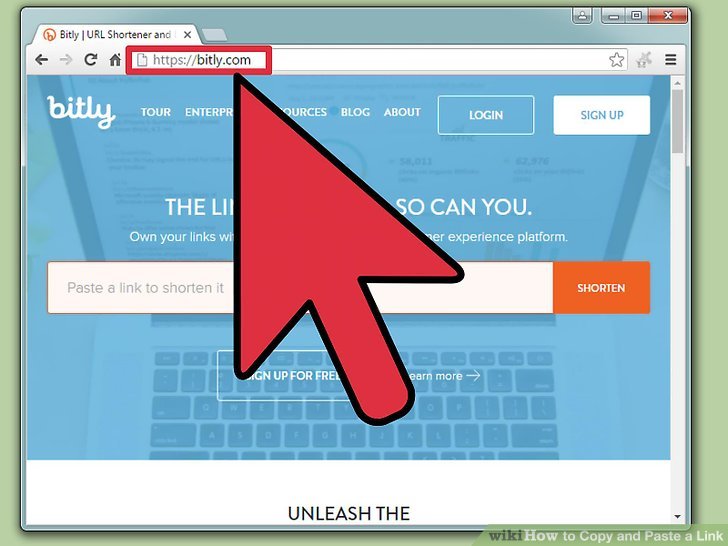
How to Copy and Paste Hyperlinks: A Comprehensive Guide
In today’s digital age, hyperlinks are the backbone of the internet, connecting us to a wealth of information with a simple click. Understanding how to copy and paste hyperlinks is a fundamental skill, whether you’re sharing resources with colleagues, building a website, or simply navigating the online world. This comprehensive guide will walk you through various methods of copying and pasting hyperlinks, ensuring you can seamlessly share and utilize links across different platforms and applications. Mastering the art of how to copy and paste hyperlinks can significantly improve your productivity and efficiency when working online.
Understanding Hyperlinks
Before diving into the practical steps of copying and pasting, it’s essential to understand what a hyperlink actually is. A hyperlink, or simply a link, is a reference to data that the user can follow by clicking or tapping. Hyperlinks can point to entire documents, specific parts of a document, images, videos, or other web resources. They are typically displayed as underlined text or buttons and are crucial for navigation and information sharing on the internet.
The most common type of hyperlink is an HTML hyperlink, used on web pages. These links are created using the <a> tag in HTML code, with the ‘href’ attribute specifying the destination URL. However, hyperlinks also exist in other formats, such as those found in email clients, word processors, and PDF documents. Knowing how to copy and paste hyperlinks effectively is therefore a versatile skill applicable in numerous digital environments.
Methods for Copying Hyperlinks
There are several ways to copy a hyperlink, depending on the context and the application you’re using. Let’s explore some of the most common methods:
Right-Click and Copy
This is perhaps the most straightforward and universally applicable method. Here’s how to do it:
- Locate the hyperlink you want to copy.
- Right-click on the hyperlink.
- In the context menu that appears, look for an option like “Copy Link Address,” “Copy Link,” or simply “Copy.” The exact wording may vary depending on your browser or application.
- Click on the appropriate option to copy the hyperlink to your clipboard.
Once the hyperlink is copied, you can paste it into any text field, document, or email.
Using Keyboard Shortcuts
Keyboard shortcuts can speed up the process of copying and pasting hyperlinks. This method is especially useful for users who prefer using the keyboard over the mouse.
- Select the hyperlink by clicking on it or using the arrow keys to navigate to it.
- Press
Ctrl + C(Windows) orCmd + C(Mac) to copy the hyperlink.
Note that this method copies the displayed text of the hyperlink, not necessarily the underlying URL. If you need to copy the URL, the right-click method is generally more reliable. However, if the displayed text *is* the URL, then this method works perfectly. Knowing how to copy and paste hyperlinks using keyboard shortcuts can save you valuable time.
Copying Hyperlinks from the Address Bar
If you want to copy the URL of the current web page, you can easily do so from the address bar of your web browser.
- Click on the address bar to select the entire URL.
- Press
Ctrl + C(Windows) orCmd + C(Mac) to copy the URL.
This method ensures you’re copying the exact URL of the page, which is particularly useful when sharing web pages with others.
Copying Hyperlinks from Email Clients
Email clients often handle hyperlinks differently than web browsers. Here’s how to copy a hyperlink from an email:
- Open the email containing the hyperlink.
- Right-click on the hyperlink.
- Select “Copy Link Address” or a similar option from the context menu.
Some email clients might also allow you to hover over the hyperlink, which will display the URL in a tooltip. You can then manually copy the URL from the tooltip. Understanding how to copy and paste hyperlinks from emails is crucial for sharing resources received via email.
Methods for Pasting Hyperlinks
Once you’ve copied a hyperlink, you need to paste it into the desired location. Here are several ways to paste hyperlinks:
Standard Paste
This is the most common method for pasting a hyperlink. It pastes the hyperlink as plain text.
- Navigate to the location where you want to paste the hyperlink.
- Press
Ctrl + V(Windows) orCmd + V(Mac) to paste the hyperlink.
The hyperlink will appear as a string of text, which may or may not be clickable, depending on the application. This is the most basic way to paste, and it’s useful when you want the raw URL to be visible.
Paste as Hyperlink (Rich Text Format)
Some applications, like Microsoft Word and email clients, allow you to paste a hyperlink while preserving its clickable functionality. This is often referred to as “Paste Special” or “Paste as Rich Text.”
- Navigate to the location where you want to paste the hyperlink.
- Right-click in the desired location.
- Look for an option like “Paste Special” or “Paste as Rich Text.”
- Select the option that pastes the hyperlink as a clickable link.
This method ensures that the pasted hyperlink remains active and clickable, making it easy for recipients to access the linked resource. Knowing how to copy and paste hyperlinks with preserved functionality is essential for professional communication.
Creating Hyperlinks Manually
In some cases, you might need to create a hyperlink manually, especially when working with HTML or other markup languages. Here’s how to do it in HTML:
<a href="https://www.example.com">Example Link</a>In this example, “https://www.example.com” is the URL, and “Example Link” is the text that will be displayed as the hyperlink. This method requires a basic understanding of HTML but offers full control over the appearance and functionality of the hyperlink.
Troubleshooting Common Issues
Sometimes, copying and pasting hyperlinks can lead to unexpected results. Here are some common issues and how to troubleshoot them:
- Broken Hyperlinks: This can happen if the URL is incorrect or the linked resource is no longer available. Double-check the URL and ensure the website or file still exists.
- Non-Clickable Hyperlinks: This usually occurs when the hyperlink is pasted as plain text. Try pasting it using the “Paste Special” or “Paste as Rich Text” option.
- Incorrect Formatting: Sometimes, pasted hyperlinks can inherit formatting from the source application. Adjust the formatting as needed to match the surrounding text.
Best Practices for Sharing Hyperlinks
When sharing hyperlinks, it’s important to follow some best practices to ensure clarity and accessibility:
- Use Descriptive Anchor Text: Instead of using generic phrases like “click here,” use descriptive anchor text that accurately reflects the content of the linked resource. For example, “Learn more about digital marketing strategies” is better than “Click here.”
- Shorten Long URLs: Long URLs can be unwieldy and difficult to share. Use a URL shortener like Bitly or TinyURL to create shorter, more manageable links.
- Test Your Hyperlinks: Before sharing a hyperlink, always test it to ensure it works correctly and leads to the intended destination.
- Provide Context: When sharing a hyperlink, provide some context about what the linked resource is and why it’s relevant to the recipient.
Advanced Techniques for Hyperlink Management
For users who frequently work with hyperlinks, there are several advanced techniques that can streamline the process:
- Using Bookmark Managers: Bookmark managers like Pocket or Raindrop.io allow you to save and organize hyperlinks for future reference.
- Creating Custom URL Schemes: For developers, creating custom URL schemes can enable applications to handle specific types of hyperlinks.
- Automating Hyperlink Creation: Using scripting languages like Python, you can automate the process of creating and managing hyperlinks.
Conclusion
Mastering how to copy and paste hyperlinks is a fundamental skill in today’s digital world. Whether you’re sharing information with colleagues, building a website, or simply navigating the internet, understanding the various methods and best practices for copying and pasting hyperlinks can significantly improve your productivity and efficiency. By following the tips and techniques outlined in this guide, you can seamlessly share and utilize links across different platforms and applications. Remember to always test your hyperlinks and provide context when sharing them to ensure clarity and accessibility. The ability to effectively copy and paste hyperlinks is a valuable asset in any digital environment. So, go forth and conquer the world of hyperlinks, armed with the knowledge of how to copy and paste hyperlinks like a pro! [See also: Creating Effective Hyperlinks] [See also: Troubleshooting Hyperlink Issues] [See also: Best Practices for URL Shortening]
