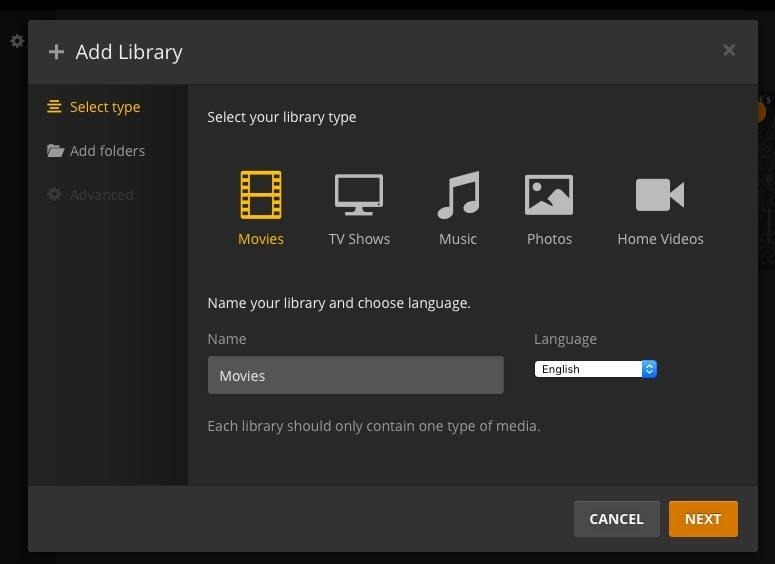
Plex Sharing Library: A Comprehensive Guide to Sharing Your Media
Plex is a powerful media server that allows you to organize and stream your movies, TV shows, music, and photos across various devices. One of its most compelling features is the ability to share your Plex library with friends and family. This guide provides a comprehensive overview of how to effectively and securely share your Plex library, ensuring a seamless streaming experience for everyone involved. Whether you’re a seasoned Plex user or just starting out, understanding the intricacies of Plex sharing library options can significantly enhance your media consumption and sharing capabilities.
Understanding the Basics of Plex Sharing
Before diving into the technical aspects, let’s clarify what Plex sharing library entails. Essentially, it allows you to grant access to your media content to other Plex users. This means they can stream your movies, TV shows, music, and photos on their own devices, as if they were part of your household. It’s a fantastic way to share your digital collection without physically transferring files or relying on external hard drives.
However, it’s crucial to understand the limitations and best practices associated with Plex sharing library. Over-sharing or improper configuration can lead to performance issues, security vulnerabilities, and even legal complications. Therefore, a careful and informed approach is essential.
Setting Up Your Plex Media Server
The first step in Plex sharing library is setting up your Plex Media Server. If you haven’t already done so, download and install the Plex Media Server software on a computer or NAS device that will act as your media hub. Plex Media Server is available for Windows, macOS, Linux, and various NAS devices like Synology and QNAP.
Once installed, follow these steps:
- Sign in to your Plex account through the Plex Media Server interface.
- Organize your media files into appropriate folders (e.g., Movies, TV Shows, Music).
- Add these folders as libraries within Plex. Plex will then scan and index your media, automatically fetching metadata like movie posters, descriptions, and cast information.
- Ensure your server has a stable and reliable internet connection.
Properly organizing your media is crucial for a smooth Plex sharing library experience. Well-organized libraries make it easier for users to browse and find the content they’re looking for.
Inviting Users to Your Plex Home
Plex Home offers a streamlined way to manage multiple users within your household. While not strictly necessary for Plex sharing library with external users, it’s beneficial for managing access within your immediate family.
To invite users to your Plex Home:
- Open the Plex Media Server settings.
- Navigate to the “Users & Sharing” section.
- Click on “Invite Home User” and enter the email address associated with their Plex account.
- You can then grant them access to specific libraries within your server.
Using Plex Home allows you to easily switch between different user profiles, keeping your watch history and recommendations separate. This is particularly useful if you have multiple family members using the same Plex server.
Sharing Your Plex Library with Friends and Family
The most common method for Plex sharing library is by inviting users outside of your Plex Home. This allows you to share your media with friends and family who have their own Plex accounts.
Here’s how to do it:
- Open the Plex Media Server settings.
- Navigate to the “Users & Sharing” section.
- Click on “Share Libraries” and enter the email address associated with their Plex account.
- Choose which libraries you want to share with them. You can select specific libraries or grant access to all of them.
- You can also set restrictions on what content they can access, such as age ratings or specific labels.
Once invited, the user will receive an email notification with instructions on how to access your shared library. They will then be able to see your library listed in their Plex client and stream your media.
Managing Shared Library Access and Permissions
Effective management of shared library access is crucial for maintaining control over your media and ensuring a smooth streaming experience. Plex offers several options for managing permissions and restrictions.
Setting Age Restrictions
You can set age restrictions on your shared libraries to prevent users from accessing content that is not appropriate for their age. This is particularly useful if you are sharing your Plex library with children.
Using Labels for Content Filtering
Labels allow you to categorize your media and then restrict access based on these labels. For example, you could create a label called “Kids Movies” and then restrict access to this label for certain users. This offers a more granular level of control over what content users can access.
Limiting Bandwidth Usage
If you’re concerned about bandwidth usage, you can limit the bandwidth available to shared users. This can help prevent them from consuming too much bandwidth and impacting your own streaming experience. This is a critical consideration when Plex sharing library with multiple users simultaneously.
Removing Shared Users
You can easily remove shared users at any time. This will revoke their access to your shared library. This is useful if you no longer want to share your media with a particular user or if their account has been compromised.
Troubleshooting Common Plex Sharing Issues
While Plex sharing library is generally straightforward, you may encounter some common issues. Here are some troubleshooting tips:
- User Can’t See Shared Library: Ensure that the user has accepted the invitation and is logged in to their Plex account. Also, double-check that you have shared the correct library with them.
- Buffering Issues: Buffering issues can be caused by a slow internet connection, insufficient server resources, or transcoding limitations. Try reducing the streaming quality or upgrading your hardware.
- Content Not Available: This can be caused by incorrect file permissions or metadata issues. Ensure that your media files are accessible and that Plex has properly scanned and indexed them.
- Transcoding Problems: Transcoding occurs when Plex needs to convert a media file into a format that is compatible with the user’s device. If your server lacks the processing power to transcode efficiently, you may experience buffering or playback issues. Consider optimizing your media files for direct play or upgrading your server hardware.
[See also: Optimizing Plex for Streaming]
Security Considerations for Plex Sharing
Security is a critical aspect of Plex sharing library. Here are some important security considerations:
- Strong Passwords: Use strong and unique passwords for your Plex account and your server’s operating system.
- Two-Factor Authentication: Enable two-factor authentication on your Plex account for added security.
- Secure Network: Ensure that your home network is secure with a strong Wi-Fi password and a firewall.
- Keep Software Updated: Keep your Plex Media Server software and your operating system updated with the latest security patches.
- Be Mindful of Content: Only share content that you have the legal right to share. Sharing copyrighted material without permission is illegal and can have serious consequences.
Optimizing Your Plex Server for Sharing
To ensure a smooth Plex sharing library experience, it’s essential to optimize your Plex server. Here are some tips:
- Hardware Requirements: Ensure that your server meets the minimum hardware requirements for Plex Media Server. A powerful processor and sufficient RAM are essential for transcoding and handling multiple streams simultaneously.
- Direct Play vs. Transcoding: Optimize your media files for direct play whenever possible. Direct play reduces the load on your server and improves streaming performance.
- Network Configuration: Ensure that your network is properly configured for streaming. Use a wired connection for your server whenever possible, and optimize your router settings for media streaming.
- Regular Maintenance: Perform regular maintenance on your Plex server, such as cleaning up unused libraries and optimizing the database.
[See also: Plex Hardware Transcoding Guide]
Advanced Plex Sharing Techniques
For advanced users, Plex offers several advanced sharing techniques that can further enhance your Plex sharing library experience.
Using Plex Pass Features
Plex Pass subscribers gain access to additional features that can enhance sharing, such as:
- Plex Home: As mentioned earlier, Plex Home simplifies user management within your household.
- Hardware Transcoding: Plex Pass enables hardware transcoding, which can significantly improve transcoding performance.
- Offline Downloading: Allow shared users to download content for offline viewing.
Sharing with Managed Users
Managed Users are accounts created and managed by the Plex Home administrator. This is useful for creating accounts for children or other users who don’t have their own Plex accounts.
Remote Access Configuration
Ensure that your Plex server is properly configured for remote access. This allows users to stream your media from anywhere in the world. This often involves configuring port forwarding on your router.
The Future of Plex Sharing
Plex continues to evolve, with new features and improvements being added regularly. The future of Plex sharing library looks promising, with potential advancements in areas such as:
- Improved User Management: More granular control over user permissions and restrictions.
- Enhanced Streaming Performance: Optimizations for streaming over low-bandwidth connections.
- Integration with Other Services: Seamless integration with other media services and platforms.
Conclusion
Plex sharing library is a fantastic way to share your media collection with friends and family. By following the guidelines and best practices outlined in this guide, you can ensure a seamless and enjoyable streaming experience for everyone involved. Remember to prioritize security, manage access carefully, and optimize your server for optimal performance. With a little effort, you can transform your Plex server into a powerful media sharing hub.
