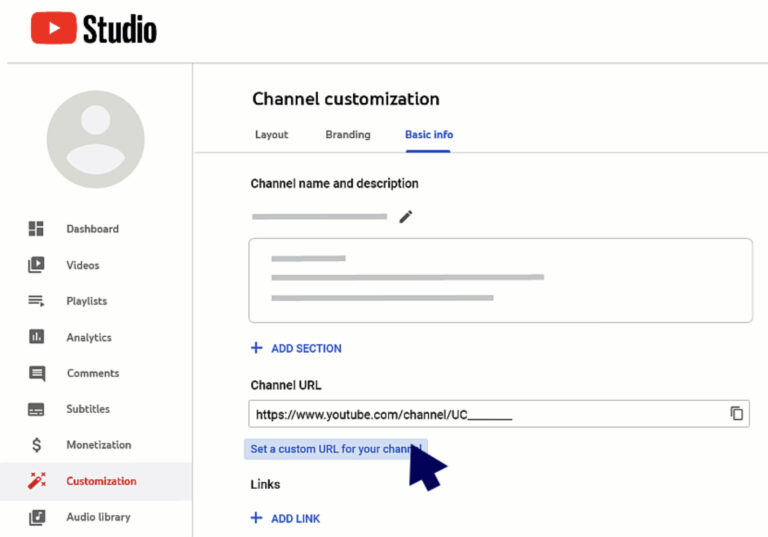
How to Edit YouTube URL: A Comprehensive Guide
In the digital age, YouTube has become a dominant force in online video content. Whether you’re a content creator, marketer, or simply a viewer, understanding how to edit YouTube URL is crucial for sharing, embedding, and managing your videos effectively. This comprehensive guide will walk you through everything you need to know about manipulating and customizing YouTube URLs. We’ll cover the basics, advanced techniques, and troubleshooting tips to ensure you’re equipped to handle any URL-related task. Knowing how to edit YouTube URL can significantly enhance your video marketing strategy and improve user experience. This article provides a clear and concise overview of the different methods you can use to edit YouTube URL and achieve your desired outcome.
Understanding YouTube URLs
Before diving into the specifics of how to edit YouTube URL, it’s essential to understand the structure of a typical YouTube URL. A standard YouTube URL usually looks something like this:
https://www.youtube.com/watch?v=VIDEO_ID
- https://www.youtube.com/watch?v=: This is the base URL for watching videos on YouTube.
- VIDEO_ID: This is a unique alphanumeric string that identifies the specific video.
Sometimes, you might encounter URLs with additional parameters, such as:
https://www.youtube.com/watch?v=VIDEO_ID&t=TIME
- &t=TIME: This parameter specifies the starting time of the video in seconds. For example,
&t=60would start the video at the 1-minute mark.
Understanding these components is the first step in learning how to edit YouTube URL effectively. This knowledge allows you to manipulate the URL to achieve specific goals, such as starting the video at a particular point or sharing a video with a specific audience.
Basic Techniques to Edit YouTube URL
There are several basic techniques you can use to edit YouTube URL. These methods are straightforward and can be easily implemented by anyone, regardless of their technical skills.
Starting a Video at a Specific Time
One of the most common reasons to edit YouTube URL is to specify a starting time for the video. This is particularly useful when you want to share a specific segment of a longer video. To do this, simply add the &t=TIME parameter to the end of the URL, where TIME is the number of seconds at which you want the video to start.
For example, if you want the video to start at 2 minutes and 30 seconds (150 seconds), the URL would look like this:
https://www.youtube.com/watch?v=VIDEO_ID&t=150
This technique is invaluable for educators, marketers, and anyone who wants to direct viewers to a specific part of a video. It ensures that viewers focus on the most relevant content, saving them time and improving their overall experience.
Creating a Shortened URL
Long YouTube URLs can be cumbersome to share, especially on platforms with character limits. To address this, you can use URL shortening services like Bitly or TinyURL. These services generate a shorter, more manageable URL that redirects to the original YouTube video.
Here’s how to create a shortened URL:
- Copy the original YouTube URL.
- Go to a URL shortening website like Bitly or TinyURL.
- Paste the original URL into the designated field.
- Click the button to shorten the URL.
- Copy the shortened URL and share it as needed.
Using shortened URLs is a simple yet effective way to make your links more shareable and trackable. Many URL shortening services also offer analytics, allowing you to monitor the number of clicks and other engagement metrics.
Removing Related Videos at the End
By default, YouTube displays related videos at the end of a video playback. While this can be useful for viewers, it can also be distracting or lead them away from your content. To prevent related videos from appearing, you can edit YouTube URL by adding the &rel=0 parameter.
The modified URL would look like this:
https://www.youtube.com/watch?v=VIDEO_ID&rel=0
This parameter tells YouTube not to display related videos at the end of the playback. This is especially useful for embedded videos on websites where you want to maintain a focused viewing experience.
Advanced Techniques to Edit YouTube URL
For more advanced users, there are several other techniques to edit YouTube URL that can provide greater control over the viewing experience. These techniques involve manipulating the URL parameters to achieve specific effects.
Creating a Playlist URL
YouTube playlists are a great way to organize and share a collection of videos. To share a playlist, you need to use the playlist URL, which is different from a regular video URL. The playlist URL typically looks like this:
https://www.youtube.com/playlist?list=PLAYLIST_ID
To find the playlist ID, go to the playlist page on YouTube and look for the list parameter in the URL. Once you have the playlist ID, you can share the URL with others.
Sharing a playlist URL is an effective way to curate content for your audience and provide a seamless viewing experience. It’s particularly useful for educational content, tutorials, and themed video collections.
Embedding Videos with Custom Parameters
When embedding YouTube videos on your website, you can edit YouTube URL to customize the playback experience. This includes setting the starting time, disabling related videos, and controlling other aspects of the video player.
To embed a video with custom parameters, you need to use the tag and include the desired parameters in the src attribute. For example:
In this example, the start=150 parameter sets the starting time to 150 seconds, and the rel=0 parameter disables related videos. You can add other parameters as needed to customize the video player to your liking.
Embedding videos with custom parameters allows you to create a more engaging and tailored viewing experience for your website visitors. It gives you greater control over how your videos are presented and ensures that they align with your overall website design and content strategy.
Using Third-Party Tools
While you can edit YouTube URL manually, several third-party tools can simplify the process. These tools often provide a user-friendly interface for adding parameters and generating customized URLs.
Some popular tools include:
- YouTube URL Modifier: A web-based tool that allows you to add various parameters to your YouTube URL with ease.
- Online URL Parameter Editors: These tools provide a visual interface for adding and modifying URL parameters, making it easier to customize your YouTube URLs.
Using these tools can save you time and effort, especially if you frequently need to edit YouTube URL with complex parameters. They also reduce the risk of making errors when manually editing the URL.
Troubleshooting Common Issues
While editing YouTube URLs is generally straightforward, you might encounter some issues along the way. Here are some common problems and how to troubleshoot them:
- Invalid URL: If you enter an incorrect URL, YouTube will display an error message. Double-check the URL for typos and ensure that it contains the correct video ID.
- Parameters Not Working: If your parameters are not working as expected, make sure they are correctly formatted and placed in the URL. Also, ensure that the parameters are supported by YouTube.
- Shortened URLs Not Redirecting: If a shortened URL is not redirecting to the correct YouTube video, the original URL may have changed, or the shortening service may be experiencing technical issues. Try creating a new shortened URL or using a different service.
By understanding these common issues and how to troubleshoot them, you can ensure that your efforts to edit YouTube URL are successful.
Best Practices for Editing YouTube URLs
To make the most of your efforts to edit YouTube URL, it’s important to follow some best practices. These guidelines will help you create more effective and user-friendly URLs.
- Keep URLs Concise: Use URL shortening services to create shorter, more manageable URLs. This makes them easier to share and reduces the risk of errors.
- Use Descriptive Parameters: When adding parameters to your URLs, use descriptive names that clearly indicate their purpose. This makes it easier for others to understand the URL and its function.
- Test Your URLs: Before sharing your edited URLs, always test them to ensure that they are working as expected. This will help you avoid embarrassing mistakes and ensure that your viewers have a positive experience.
- Monitor URL Performance: If you are using URL shortening services, take advantage of their analytics features to monitor the performance of your URLs. This will give you valuable insights into how your audience is engaging with your content.
Conclusion
Knowing how to edit YouTube URL is a valuable skill for anyone who works with online video content. Whether you’re a content creator, marketer, or simply a viewer, the ability to manipulate and customize YouTube URLs can significantly enhance your video sharing and viewing experience. By following the techniques and best practices outlined in this guide, you can ensure that your YouTube URLs are effective, user-friendly, and aligned with your goals. From specifying starting times to disabling related videos, the possibilities are endless when you know how to edit YouTube URL effectively. So, go ahead and start experimenting with these techniques to unlock the full potential of your YouTube videos. Understanding how to edit YouTube URL allows for more efficient content delivery and improved user interaction. Mastering the ability to edit YouTube URL provides a distinct advantage in the competitive landscape of online video. The power to edit YouTube URL empowers you to tailor the viewing experience to your specific needs. Learning how to edit YouTube URL is an investment that pays off in enhanced control and efficiency.
[See also: YouTube SEO Tips for Beginners]
[See also: How to Increase YouTube Subscribers]
[See also: Best YouTube Video Editing Software]
