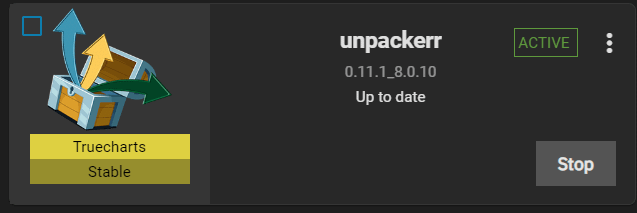
Unpackarr: Automating Your Media Management Workflow
In the realm of media management, automation is key to streamlining processes and enhancing efficiency. Unpackarr emerges as a powerful tool designed to automate the unpacking and processing of downloaded media, seamlessly integrating with popular download clients and media server software. This article delves into the functionalities, benefits, and implementation of Unpackarr, providing a comprehensive overview for users seeking to optimize their media management workflow. The aim is to provide a clear understanding of how Unpackarr can simplify the often tedious tasks associated with managing downloaded content, freeing up valuable time and resources.
What is Unpackarr?
Unpackarr is a utility application specifically designed to automate the extraction and processing of downloaded media files. It monitors download clients like Sonarr, Radarr, and Lidarr for completed downloads, automatically unpacking archives (such as ZIP and RAR files) and moving the extracted content to the appropriate media library folders. This eliminates the need for manual intervention, ensuring a smooth and automated workflow from download to media server.
Unlike manual unpacking and sorting, Unpackarr handles these tasks with precision and speed. It’s configured to work in tandem with your existing media management ecosystem, ensuring seamless integration and minimal disruption to your established workflow. The core functionality of Unpackarr revolves around automating tasks that would otherwise be time-consuming and prone to errors.
Key Features and Functionalities
Automated Unpacking
At its core, Unpackarr excels at automatically unpacking archives. It supports a wide range of archive formats, including ZIP, RAR, 7z, and more. The application monitors specified download folders and, upon detecting a completed download, automatically extracts the contents. This feature is particularly beneficial for users who frequently download content packaged in archives.
Integration with Download Clients
Unpackarr seamlessly integrates with popular download clients such as Sonarr, Radarr, Lidarr, SABnzbd, and NZBGet. This integration allows Unpackarr to receive notifications when downloads are completed, triggering the automated unpacking process. The tight integration ensures that media files are processed as soon as they are available, minimizing delays in adding content to your media library. [See also: Setting up Sonarr with SABnzbd]
Media Server Compatibility
Unpackarr is designed to work flawlessly with media server software like Plex and Emby. After unpacking and processing media files, Unpackarr can automatically move the content to the appropriate folders, ensuring that it is readily available for your media server to scan and index. This seamless integration simplifies the process of adding new content to your media library, making it accessible across all your devices.
Customizable Settings
Unpackarr offers a range of customizable settings to tailor its behavior to your specific needs. You can configure the application to unpack files to specific locations, delete archives after extraction, and set priority rules for different types of media. These customizable settings allow you to fine-tune Unpackarr to match your preferred workflow and optimize its performance.
Logging and Monitoring
Unpackarr provides comprehensive logging and monitoring capabilities, allowing you to track its activity and identify potential issues. The application logs all unpacking and processing events, providing detailed information about the status of each task. This feature is invaluable for troubleshooting and ensuring that Unpackarr is functioning correctly.
Benefits of Using Unpackarr
Enhanced Efficiency
One of the primary benefits of using Unpackarr is the significant increase in efficiency. By automating the unpacking and processing of media files, Unpackarr eliminates the need for manual intervention, freeing up valuable time and resources. This allows you to focus on other tasks, such as curating your media library or enjoying your favorite content.
Reduced Errors
Manual unpacking and processing of media files can be prone to errors, such as accidentally deleting files or placing them in the wrong folders. Unpackarr eliminates these errors by automating the process and ensuring that files are handled consistently and accurately. This reduces the risk of data loss and ensures that your media library remains organized and up-to-date.
Streamlined Workflow
Unpackarr streamlines your media management workflow by automating the entire process from download to media server. This seamless integration ensures that new content is added to your media library quickly and efficiently, without requiring any manual intervention. This simplifies the process of managing your media collection and makes it easier to access your favorite content across all your devices.
Improved Organization
By automatically sorting and organizing media files, Unpackarr helps to improve the overall organization of your media library. The application can be configured to move files to specific folders based on their type, ensuring that your content is stored in a logical and consistent manner. This makes it easier to find and access your favorite media, and it also helps to maintain a clean and organized media library.
Setting Up and Configuring Unpackarr
Installation
Installing Unpackarr is a straightforward process. The application is available for various operating systems, including Windows, macOS, and Linux. You can download the latest version of Unpackarr from the official website or through a package manager. The installation process typically involves downloading the application, extracting the files, and running the installation script.
Configuration
Once installed, Unpackarr needs to be configured to work with your download clients and media server software. This involves specifying the location of your download folders, configuring the integration with your download clients, and setting up the media server compatibility. The configuration process is typically done through a web-based interface, which provides a user-friendly way to manage the application’s settings.
Download Client Integration
To integrate Unpackarr with your download clients, you need to configure the application to receive notifications when downloads are completed. This typically involves setting up a webhook or API connection between Unpackarr and your download client. The specific steps for configuring this integration will vary depending on the download client you are using, but the general process involves providing Unpackarr with the necessary credentials and settings to access your download client.
Media Server Integration
To integrate Unpackarr with your media server software, you need to configure the application to move the processed media files to the appropriate folders. This typically involves specifying the location of your media library folders and setting up the necessary permissions for Unpackarr to access these folders. The specific steps for configuring this integration will vary depending on the media server software you are using, but the general process involves providing Unpackarr with the necessary credentials and settings to access your media library.
Troubleshooting Common Issues
Permissions Issues
One of the most common issues encountered when using Unpackarr is permissions issues. This can occur when Unpackarr does not have the necessary permissions to access the download folders or media library folders. To resolve this issue, you need to ensure that Unpackarr is running with the appropriate user account and that the user account has the necessary permissions to access the required folders.
Connectivity Problems
Another common issue is connectivity problems between Unpackarr and your download clients or media server software. This can occur if there are network issues or if the necessary ports are not open. To resolve this issue, you need to ensure that your network is functioning correctly and that the necessary ports are open for communication between Unpackarr and your other applications.
Configuration Errors
Configuration errors can also cause issues with Unpackarr. This can occur if the application is not configured correctly or if there are conflicting settings. To resolve this issue, you need to carefully review your configuration settings and ensure that they are correct and consistent. You can also consult the Unpackarr documentation or online forums for assistance.
Alternatives to Unpackarr
While Unpackarr is a robust solution for automating media management, several alternatives offer similar functionalities. These alternatives may cater to different user preferences or specific use cases.
FileBot
FileBot is a powerful tool for renaming and organizing media files. While it doesn’t directly unpack archives, it can be used in conjunction with other tools to achieve a similar level of automation. FileBot excels at matching media files with online databases, ensuring accurate and consistent naming conventions.
Media Center Master
Media Center Master is a comprehensive media management solution that includes features for scraping metadata, downloading artwork, and organizing media files. It also supports automated unpacking of archives, making it a viable alternative to Unpackarr. [See also: Media Center Master vs Plex]
Custom Scripts
For advanced users, creating custom scripts can provide a highly tailored solution for automating media management tasks. This approach requires technical expertise but offers the greatest flexibility in terms of customization and control. The benefit is you can tailor the scripts to exactly what you need, however, it is more time consuming.
Conclusion
Unpackarr is a valuable tool for anyone seeking to automate their media management workflow. Its ability to automatically unpack archives, integrate with download clients and media server software, and offer customizable settings makes it a powerful solution for streamlining the process of managing downloaded media. By using Unpackarr, users can save time, reduce errors, and improve the overall organization of their media library. While alternatives exist, Unpackarr stands out as a user-friendly and efficient solution for automating the unpacking and processing of media files. The seamless integration with popular download clients solidifies its position as a tool to enhance your media management.
