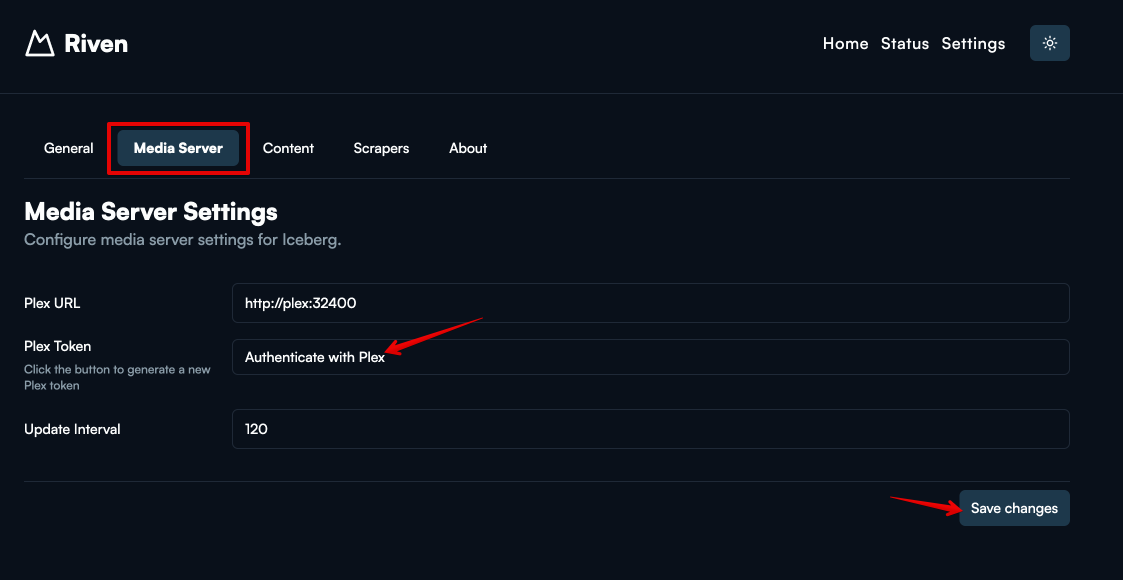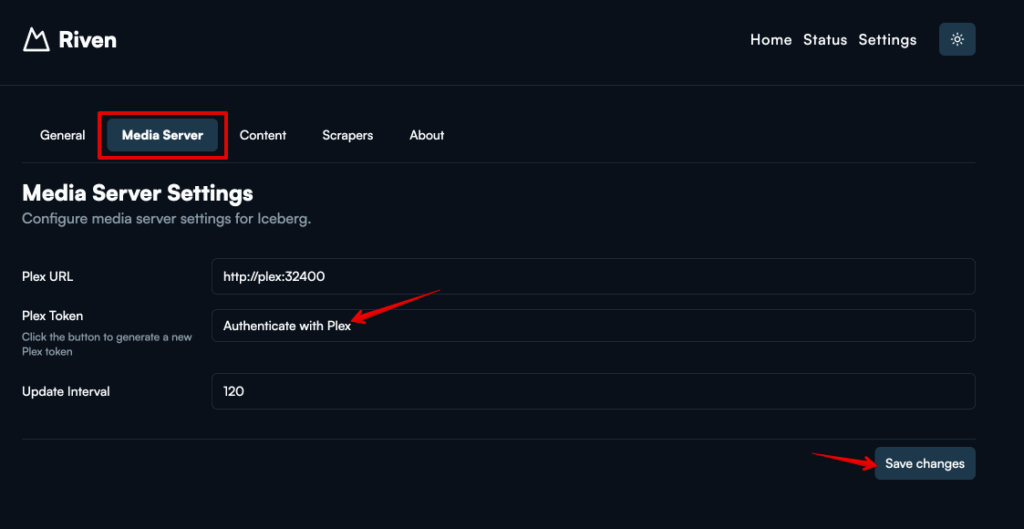
Unlocking Your Plex Experience: A Comprehensive Guide to Your Plex API Key
Plex has revolutionized how we consume media, transforming personal libraries into streaming powerhouses. At the heart of this seamless experience lies the Plex API key, a unique identifier that allows your Plex Media Server to communicate securely with Plex’s servers and other applications. Understanding what a Plex API key is, how to find it, and how to use it safely is crucial for maximizing your Plex setup and integrating it with other services. This article delves into the world of the Plex API key, providing a comprehensive guide for both novice and experienced Plex users.
What is a Plex API Key?
A Plex API key, also known as a Plex token, is a unique string of characters that acts as a password for your Plex account. It’s used by applications and services to access your Plex Media Server and interact with your Plex account. Think of it as a digital handshake that verifies the identity of a program attempting to connect to your Plex ecosystem. Without a valid Plex API key, these applications cannot access your library or perform actions on your behalf.
The Plex API key is essential for a variety of integrations, including:
- Plex clients: Mobile apps, smart TV apps, and web browsers use the Plex API key to connect to your Plex Media Server and stream your media.
- Third-party applications: Many third-party applications, such as Tautulli (formerly PlexPy) for monitoring your server and Overseerr for requesting content, require a Plex API key to function correctly.
- Home automation systems: Integrating Plex with home automation systems like IFTTT or Home Assistant often requires a Plex API key to control playback and receive notifications.
How to Find Your Plex API Key
Fortunately, finding your Plex API key is a straightforward process. Here’s a step-by-step guide:
- Sign in to your Plex account: Open a web browser and go to the Plex website (app.plex.tv). Sign in using your Plex username and password.
- Open Plex Web App: Once logged in, launch the Plex Web App. This is the interface you use to manage your Plex Media Server.
- Inspect the Network Traffic: This step involves using your browser’s developer tools. Right-click anywhere on the page and select “Inspect” or “Inspect Element.” This will open the developer tools panel.
- Navigate to the Network Tab: In the developer tools panel, click on the “Network” tab. You may need to reload the page (Ctrl+R or Cmd+R) to start capturing network traffic.
- Filter the Requests: In the filter box, type “myplex” to narrow down the requests. Look for a request that starts with “myplex.tv/pms/” or similar.
- Examine the Request Headers: Click on the request you found in the previous step. In the details panel, look for the “Headers” section.
- Locate the `X-Plex-Token` Header: Scroll down within the “Request Headers” section until you find the header labeled `X-Plex-Token`. The value associated with this header is your Plex API key.
Alternatively, you can use a simpler method by directly accessing a specific URL in your browser. Replace `YOUR_PLEX_SERVER_IP` with the actual IP address of your Plex Media Server, and `YOUR_PLEX_SERVER_PORT` with the port number (usually 32400). Ensure your Plex Media Server is running and you are logged into your Plex account on the same network. The URL is:
`http://YOUR_PLEX_SERVER_IP:YOUR_PLEX_SERVER_PORT/identity`
Open this URL in your browser. The XML response will contain your Plex API key within the `accessToken` attribute.
Safeguarding Your Plex API Key: Best Practices
Your Plex API key is a sensitive piece of information that should be protected. If it falls into the wrong hands, someone could potentially access your Plex Media Server and your Plex account. Here are some essential security tips:
- Treat it like a password: Never share your Plex API key with anyone you don’t trust. Just as you wouldn’t give out your password, keep your API key confidential.
- Be cautious with third-party applications: Before granting an application access to your Plex account using your Plex API key, carefully review its permissions and ensure it’s from a reputable source. Avoid using applications from unknown or untrusted developers.
- Revoke access when necessary: If you suspect your Plex API key has been compromised, or if you no longer use a particular application, you can revoke its access. This can be done through your Plex account settings.
- Regularly check authorized devices: Periodically review the list of devices and applications authorized to access your Plex account. Remove any that you no longer recognize or use.
- Use strong passwords for your Plex account: A strong, unique password for your Plex account is the first line of defense. Enable two-factor authentication for added security.
Revoking Access and Regenerating Your Plex API Key
If you believe your Plex API key has been compromised, or if you simply want to refresh it, you can revoke access to all authorized devices and generate a new key. Here’s how:
- Sign in to your Plex account: Go to the Plex website (app.plex.tv) and sign in to your account.
- Navigate to Account Settings: Click on your profile icon in the top right corner and select “Account.”
- Sign Out Devices: Scroll down to the “Sign Out Devices” section.
- Sign out all devices: Click the “Sign Out All Devices” button. This will force all devices and applications to re-authenticate, effectively invalidating the old Plex API key. A new Plex API key will be generated upon the next successful login from any device.
After signing out all devices, you’ll need to re-authenticate each device and application that you want to use with your Plex account. This will ensure that only authorized devices have access to your Plex Media Server.
Common Use Cases for Your Plex API Key
Understanding how to use your Plex API key opens up a world of possibilities for customizing and enhancing your Plex experience. Here are some common use cases:
- Monitoring your Plex Media Server with Tautulli: Tautulli provides detailed statistics about your Plex Media Server, including who is watching what, when, and from where. It requires your Plex API key to access this information.
- Requesting content with Overseerr: Overseerr allows your Plex users to request movies and TV shows directly through a web interface. It uses your Plex API key to manage requests and automatically add content to your Plex library.
- Integrating with home automation systems: You can use your Plex API key to integrate Plex with home automation systems like Home Assistant or IFTTT. This allows you to control playback, receive notifications, and automate tasks based on Plex events.
- Developing custom Plex applications: If you’re a developer, you can use the Plex API and your Plex API key to create custom applications that interact with your Plex Media Server. This opens up endless possibilities for extending the functionality of Plex.
Troubleshooting Common Plex API Key Issues
Sometimes, you may encounter issues related to your Plex API key. Here are some common problems and their solutions:
- Invalid API key: If you’re receiving an error message indicating that your Plex API key is invalid, double-check that you’ve entered it correctly. The API key is case-sensitive, so make sure you haven’t made any typos.
- Application not connecting: If an application is unable to connect to your Plex Media Server, ensure that you’ve granted it the necessary permissions and that your Plex API key is correct. Also, check your firewall settings to ensure that the application is not being blocked.
- Plex Media Server unavailable: If your Plex Media Server is unavailable, ensure that it’s running and connected to the internet. Also, check your Plex account settings to ensure that your server is properly claimed.
Conclusion
The Plex API key is a vital component of the Plex ecosystem, enabling seamless integration between your Plex Media Server and various applications and services. By understanding what a Plex API key is, how to find it, and how to use it safely, you can unlock the full potential of your Plex setup and enjoy a truly personalized media experience. Remember to treat your Plex API key like a password, protect it from unauthorized access, and regularly review your authorized devices to ensure the security of your Plex account. With these tips in mind, you can confidently navigate the world of Plex and enjoy all that it has to offer.
[See also: Setting Up Plex Media Server]
[See also: Optimizing Plex for Streaming]
[See also: Troubleshooting Plex Connectivity Issues]