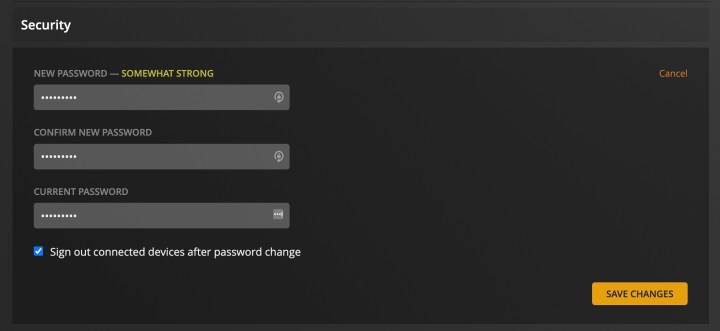
How to Reset Password on Plex: A Comprehensive Guide
Forgetting your password happens. Whether you’ve been binge-watching content on your Plex media server or haven’t logged in for a while, needing to reset password Plex is a common situation. This guide provides a comprehensive, step-by-step walkthrough to ensure you regain access to your Plex account quickly and securely. We’ll cover the standard password reset procedure, troubleshooting common issues, and offering tips for maintaining a strong, secure password. Knowing how to reset password Plex is crucial for maintaining the security of your account and personal media library.
Understanding the Importance of a Strong Plex Password
Before diving into the process of how to reset password Plex, it’s important to understand why a strong, unique password is so vital. Your Plex account provides access to your personal media library, potentially containing sensitive or private content. A weak or compromised password can expose your data to unauthorized access, leading to potential privacy breaches or even identity theft.
- Security: A strong password acts as the first line of defense against unauthorized access.
- Privacy: Protecting your media library from unwanted viewers.
- Account Integrity: Ensuring no one can tamper with your Plex settings or content.
Step-by-Step Guide: How to Reset Your Plex Password
The process to reset password Plex is straightforward. Follow these steps to regain access to your account:
Step 1: Navigate to the Plex Website
Open your web browser and go to the official Plex website: www.plex.tv.
Step 2: Access the Sign-In Page
Click on the “Sign In” button located at the top-right corner of the page. This will take you to the Plex login screen.
Step 3: Initiate the Password Reset Process
On the sign-in page, find and click the “Forgot Password?” link. This link is usually located below the password field.
Step 4: Enter Your Email Address
You will be prompted to enter the email address associated with your Plex account. Ensure you enter the correct email to receive the password reset link.
Step 5: Check Your Email Inbox
After submitting your email address, Plex will send a password reset email to your inbox. Check your inbox (and spam/junk folder) for an email from Plex. The email subject should be something like “Plex Password Reset” or similar.
Step 6: Follow the Password Reset Link
Open the email from Plex and click on the password reset link provided within the email. This link will redirect you to a secure page on the Plex website where you can create a new password.
Step 7: Create a New Password
On the password reset page, you will be asked to enter a new password. Choose a strong, unique password that is difficult to guess. Follow the on-screen instructions and recommendations for password strength. Confirm the new password by entering it again in the designated field.
Step 8: Save Your New Password
Once you have entered and confirmed your new password, click the “Save” or “Reset Password” button to finalize the process. Your Plex account password will now be updated.
Step 9: Log in to Plex with Your New Password
Return to the Plex website or your Plex app and log in using your new password. You should now be able to access your Plex account and media library without any issues. Remembering how to reset password Plex means you’re always in control of your account.
Troubleshooting Common Issues When Resetting Your Plex Password
While the password reset process is generally straightforward, you might encounter some issues. Here’s how to troubleshoot common problems:
Issue: Not Receiving the Password Reset Email
- Check Your Spam/Junk Folder: The password reset email might have been filtered into your spam or junk folder.
- Verify Your Email Address: Ensure you entered the correct email address associated with your Plex account.
- Wait a Few Minutes: Sometimes, there might be a delay in receiving the email. Wait a few minutes and check your inbox again.
- Contact Plex Support: If you still haven’t received the email after a reasonable amount of time, contact Plex support for assistance.
Issue: Password Reset Link Expired
Password reset links are typically valid for a limited time. If you click on the link and it has expired, you will need to initiate the password reset process again by going back to the “Forgot Password?” link on the Plex sign-in page. Regularly knowing how to reset password Plex can help prevent this issue.
Issue: Unable to Create a Strong Password
Plex may have specific requirements for password strength. Ensure your new password meets these requirements, such as including a mix of uppercase and lowercase letters, numbers, and symbols. Avoid using easily guessable information like your name, birthday, or common words.
Tips for Maintaining a Strong and Secure Plex Password
After successfully resetting your password, follow these tips to maintain a strong and secure Plex account:
- Use a Unique Password: Don’t reuse the same password for multiple accounts. Use a unique password for your Plex account.
- Create a Complex Password: Use a combination of uppercase and lowercase letters, numbers, and symbols to create a strong, complex password.
- Avoid Personal Information: Don’t use personal information like your name, birthday, or pet’s name in your password.
- Use a Password Manager: Consider using a password manager to generate and store strong, unique passwords for all your accounts.
- Enable Two-Factor Authentication (2FA): For an extra layer of security, enable two-factor authentication on your Plex account. This requires you to enter a code from your phone or email in addition to your password when logging in.
- Regularly Update Your Password: It’s a good practice to change your password periodically, especially if you suspect your account may have been compromised. Knowing how to reset password Plex is the first step to better security.
The Importance of Protecting Your Plex Account
Your Plex account is more than just a way to access your media library. It’s a gateway to your personal content and preferences. Protecting your account is crucial for maintaining your privacy and security. Regularly reviewing your account activity and settings can help you identify and address any potential security issues. Understanding how to reset password Plex is a fundamental aspect of account security.
Conclusion: Regaining Control of Your Plex Account
Knowing how to reset password Plex is an essential skill for any Plex user. By following the steps outlined in this guide, you can quickly and securely regain access to your account if you ever forget your password. Remember to choose a strong, unique password and follow the tips for maintaining a secure account. By taking these precautions, you can ensure that your Plex media library remains safe and protected.
In summary, if you need to reset password Plex, remember to go to the Plex website, click on “Forgot Password?”, enter your email address, and follow the instructions in the email you receive. Keep your account secure and enjoy your media!
[See also: Securing Your Plex Media Server]
[See also: Troubleshooting Plex Connection Issues]
[See also: Best Practices for Plex Media Organization]
