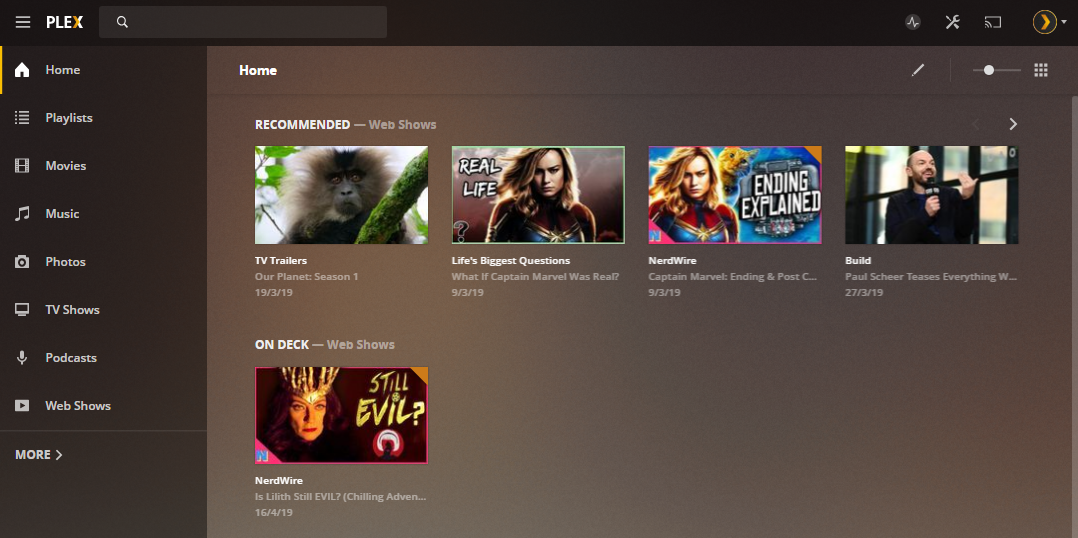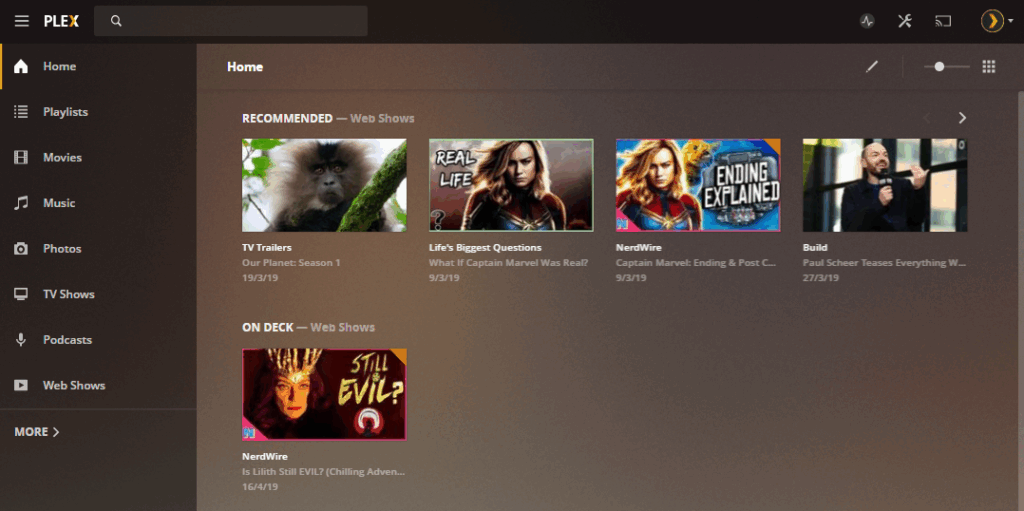
Decoding Your Plex Web URL: Accessing and Optimizing Your Media Server
If you’re a Plex user, understanding your Plex web URL is crucial for accessing and managing your media server. This seemingly simple address is your gateway to a world of personalized entertainment, allowing you to stream your movies, TV shows, music, and photos from virtually anywhere. This article will delve into the intricacies of the Plex web URL, explaining what it is, how to find it, and how to use it effectively to optimize your Plex experience.
What is a Plex Web URL?
A Plex web URL is the specific address you use in your web browser to connect to your Plex Media Server. Think of it as the digital key to unlocking your personal media library. It allows you to access the Plex web interface, where you can manage your libraries, configure server settings, and, of course, stream your content. The Plex web URL is distinct from the URL you might use to access Plex through a dedicated app on your smart TV, phone, or tablet. Those apps communicate directly with your server, while the web URL provides a browser-based interface.
Finding Your Plex Web URL
Locating your Plex web URL is generally straightforward, but the exact method can vary slightly depending on whether you are on the same network as your Plex Media Server or accessing it remotely.
Local Access
When you’re on the same network as your Plex Media Server (e.g., at home), the easiest way to find your Plex web URL is through the following steps:
- Open a Web Browser: On a computer connected to the same network as your Plex Media Server, open any web browser (Chrome, Firefox, Safari, etc.).
- Type the Local Address: Enter the following address into the address bar:
http://localhost:32400/weborhttp://127.0.0.1:32400/web. - Access Plex Web: This should automatically redirect you to the Plex web interface. The address displayed in your browser’s address bar is your Plex web URL.
The localhost address refers to your own computer, and 127.0.0.1 is its IP address. The :32400 is the default port that Plex uses for web access. If you’ve changed the default port, you’ll need to use the custom port number instead.
Remote Access
Accessing your Plex Media Server remotely requires a slightly different approach because you’re connecting from outside your home network. Here’s how to find your Plex web URL for remote access:
- Sign in to Plex: Go to the Plex website (
plex.tv) and sign in with your Plex account. - Launch Plex Web App: Once logged in, click on the “Launch” button to open the Plex Web App.
- Examine the URL: The address displayed in your browser’s address bar is your Plex web URL for remote access. It will typically look something like
https://app.plex.tv/desktop. This URL uses Plex’s servers as an intermediary to connect you to your home server.
Alternatively, if you have configured port forwarding on your router and have a dynamic DNS service set up, you can use your external IP address or domain name along with the port number (e.g., http://yourdomain.com:32400/web). However, this method requires more technical setup.
Understanding the Components of the Plex Web URL
Let’s break down the typical Plex web URL to understand its different parts:
- Protocol (http or https):
httpis the standard protocol, whilehttpsindicates a secure connection. Plex generally useshttpsfor remote access to protect your data. - Domain or IP Address: This specifies the location of the Plex Media Server. It can be
localhost(or127.0.0.1) for local access,app.plex.tvfor remote access via Plex’s servers, or your external IP address or domain name if you’ve configured port forwarding. - Port Number (:32400): This indicates the specific port that the Plex Media Server is listening on. The default port is
32400, but you can change it in the server settings. - Path (/web): This specifies the path to the Plex web interface. It’s usually
/web.
Using Your Plex Web URL Effectively
Knowing your Plex web URL is just the first step. Here’s how to use it effectively to manage and optimize your Plex Media Server:
Accessing Server Settings
The Plex web interface allows you to configure various server settings, such as library locations, transcoding settings, and remote access options. To access these settings, navigate to your Plex web URL and sign in. Then, click on the Settings icon (usually a wrench or gear) in the upper right corner.
Managing Libraries
You can add, edit, and delete libraries through the Plex web interface. This is where you specify the folders on your computer or NAS device that contain your media files. Ensure your media files are named correctly for proper identification and metadata retrieval. Regularly reviewing your libraries via the Plex web URL ensures your content is organized effectively.
Monitoring Server Activity
The Plex web interface provides valuable insights into your server’s activity, such as current streams, CPU usage, and bandwidth consumption. This information can help you troubleshoot performance issues and optimize your server configuration. You can monitor your server activity through the “Dashboard” section, accessible through your Plex web URL.
Inviting Friends and Family
One of the best features of Plex is the ability to share your media library with friends and family. You can invite them to create Plex accounts and grant them access to your server through the Plex web interface. Go to “Users & Sharing” in the settings, accessible through your Plex web URL, to manage shared users.
Troubleshooting Connection Issues
If you’re having trouble connecting to your Plex Media Server, the Plex web URL can be a valuable tool for troubleshooting. First, ensure that your server is running and connected to the internet. Then, try accessing your server through the local Plex web URL (http://localhost:32400/web). If you can access it locally but not remotely, the problem likely lies with your network configuration or remote access settings. Check your router’s port forwarding settings and ensure that Plex is allowed through your firewall.
Optimizing Your Plex Experience
Beyond simply accessing your server, understanding the Plex web URL allows you to optimize your overall Plex experience:
Choosing the Right Server Hardware
The performance of your Plex Media Server depends heavily on the hardware it’s running on. If you plan to stream to multiple devices simultaneously or transcode high-resolution video, you’ll need a powerful processor and sufficient RAM. Monitoring server activity through the Plex web URL can help you determine if your hardware is adequate. If you see consistently high CPU usage, it may be time to upgrade.
Optimizing Media Files
The format and quality of your media files can also impact streaming performance. Plex supports a wide range of formats, but some are more efficient than others. H.264 video and AAC audio are generally good choices. You can also optimize your media files by reducing their bitrate or resolution. Access the server settings via the Plex web URL to adjust transcoding settings and optimize your library.
Configuring Transcoding Settings
Transcoding is the process of converting media files into a format that’s compatible with the client device. Plex can automatically transcode files on the fly, but this can be resource-intensive. You can configure transcoding settings through the Plex web interface to optimize performance. For example, you can limit the maximum number of simultaneous transcoding sessions or specify a preferred transcoding quality. Access these settings through your Plex web URL.
Keeping Your Server Up-to-Date
Plex regularly releases updates that include bug fixes, performance improvements, and new features. It’s important to keep your server up-to-date to ensure optimal performance and security. You can check for updates through the Plex web interface. A notification will appear on your dashboard, accessible via your Plex web URL, when an update is available.
Conclusion
The Plex web URL is more than just an address; it’s the gateway to managing and optimizing your entire Plex media ecosystem. By understanding its components and how to use it effectively, you can unlock the full potential of your Plex Media Server and enjoy a seamless streaming experience. From accessing server settings and managing libraries to monitoring performance and troubleshooting issues, the Plex web URL is an indispensable tool for any serious Plex user. So, take the time to understand your Plex web URL and leverage its power to create the ultimate home entertainment experience. Use your Plex web URL wisely and enjoy your media!
[See also: Setting up a Plex Media Server]
[See also: Troubleshooting Plex Streaming Issues]
[See also: Optimizing Plex for Remote Access]