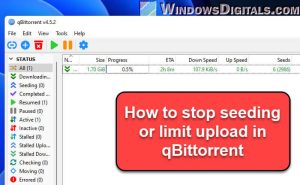
How to Stop Seeding in uTorrent: A Comprehensive Guide
uTorrent, a widely used BitTorrent client, allows users to download and share files over the internet. A crucial aspect of the BitTorrent protocol is seeding, where users upload (or “seed”) files they have already downloaded to other users, contributing to the network’s overall health and speed. While seeding is generally encouraged, there might be situations where you need to stop seeding in uTorrent. This comprehensive guide will walk you through the reasons for doing so, the methods to achieve it, and best practices to keep in mind.
Why Stop Seeding? Understanding the Need
Before diving into the how-to, let’s explore why someone might want to stop seeding in uTorrent:
- Bandwidth Constraints: Uploading files consumes bandwidth. If you have a limited internet plan or need bandwidth for other activities like streaming or online gaming, you might need to limit or stop seeding in uTorrent.
- Resource Limitations: Seeding can consume CPU and memory resources, especially with numerous active torrents. If your computer is struggling to handle the load, stopping seeding in uTorrent can free up resources.
- Privacy Concerns: While BitTorrent itself isn’t illegal, sharing copyrighted material is. Some users may want to stop seeding in uTorrent to minimize their exposure and potential legal risks.
- Temporary Needs: You might need to temporarily stop seeding in uTorrent to prioritize other downloads or tasks that require network access.
Methods to Stop Seeding in uTorrent
There are several ways to stop seeding in uTorrent, ranging from pausing individual torrents to setting global limits. Let’s explore each method in detail:
Method 1: Pausing or Stopping Individual Torrents
The simplest way to stop seeding in uTorrent is to pause or stop individual torrents. This method allows you to selectively control which files you are sharing.
- Open uTorrent: Launch the uTorrent application on your computer.
- Select the Torrent: In the main window, find the torrent you want to stop seeding in uTorrent.
- Pause or Stop: Right-click on the selected torrent. You have two options:
- Pause: This temporarily stops the torrent from uploading and downloading. You can resume it later.
- Stop: This completely stops the torrent. You’ll need to manually restart it if you want to resume seeding later.
Choosing between pause and stop depends on whether you plan to resume seeding the torrent in the near future. Pausing is convenient for temporary interruptions, while stopping is better for longer breaks.
Method 2: Setting Global Upload Limits
uTorrent allows you to set global upload limits, which restricts the overall bandwidth used for seeding. This is useful if you want to continue seeding some torrents but limit the impact on your internet connection.
- Open uTorrent: Launch the uTorrent application.
- Access Preferences: Go to Options > Preferences (or press Ctrl+P).
- Navigate to Bandwidth: In the Preferences window, select the “Bandwidth” tab.
- Set Upload Limit: In the “Maximum upload rate (kB/s)” field, enter a value that represents the maximum upload speed you want uTorrent to use. A value of 0 means unlimited, while a smaller value will limit the upload speed. To effectively stop seeding in uTorrent completely using this method, set the value to 1 kB/s or a similar very low number.
- Apply Changes: Click “Apply” and then “OK” to save the changes.
By setting a low upload limit, you can effectively stop seeding in uTorrent without having to pause or stop each torrent individually. This is a convenient way to manage bandwidth usage across all active torrents.
Method 3: Queue Management
uTorrent’s queue management settings allow you to control the number of active torrents, which can indirectly help you stop seeding in uTorrent efficiently. By limiting the number of active uploading torrents, you can reduce the overall bandwidth consumption.
- Open uTorrent: Launch the uTorrent application.
- Access Preferences: Go to Options > Preferences (or press Ctrl+P).
- Navigate to Queueing: In the Preferences window, select the “Queueing” tab.
- Set Active Torrent Limits: Adjust the following settings:
- “Maximum number of active torrents”: This limits the total number of torrents that can be actively downloading or seeding.
- “Maximum number of active downloads”: This limits the number of torrents that can be actively downloading.
- “Maximum number of active uploads”: This limits the number of torrents that can be actively seeding. Setting this to 0 will effectively stop seeding in uTorrent, while still allowing downloads.
- Apply Changes: Click “Apply” and then “OK” to save the changes.
By reducing the number of active uploading torrents to zero, you can effectively stop seeding in uTorrent without pausing or stopping individual torrents. This method provides more granular control over your torrenting activity.
Method 4: Using the Scheduler
uTorrent’s built-in scheduler allows you to define specific time periods when uTorrent can use bandwidth. You can use this feature to stop seeding in uTorrent during certain hours of the day or week.
- Open uTorrent: Launch the uTorrent application.
- Access Preferences: Go to Options > Preferences (or press Ctrl+P).
- Navigate to Scheduler: In the Preferences window, select the “Scheduler” tab.
- Configure the Scheduler: The scheduler displays a grid representing the days of the week and hours of the day. Each cell in the grid can be set to one of four states:
- Full Speed: uTorrent operates at full speed.
- Limited: uTorrent uses the bandwidth limits defined in the Bandwidth tab.
- Seeding Only: uTorrent only seeds torrents, but does not download.
- Turn Off: uTorrent is completely turned off.
- Set Turn Off Times: Click on the cells corresponding to the times when you want to stop seeding in uTorrent. Set these cells to “Turn Off”.
- Apply Changes: Click “Apply” and then “OK” to save the changes.
Using the scheduler, you can automatically stop seeding in uTorrent during specific times, such as when you need the bandwidth for other activities. This is a convenient way to manage your torrenting activity without manual intervention.
Method 5: Removing Torrents
If you no longer want to seed a particular torrent, you can remove it from uTorrent. This will stop seeding in uTorrent for that specific file. Note that removing the torrent from uTorrent does not delete the downloaded file from your computer.
- Open uTorrent: Launch the uTorrent application.
- Select the Torrent: In the main window, find the torrent you want to remove.
- Remove the Torrent: Right-click on the selected torrent and choose “Remove.”
- Choose Removal Option: A dialog box will appear asking if you want to remove only the torrent or also delete the downloaded files. Choose the option that suits your needs. If you only want to stop seeding in uTorrent, select “Remove only”.
Removing the torrent from uTorrent is a permanent way to stop seeding in uTorrent for that file. If you want to seed the torrent again in the future, you will need to re-add it to uTorrent.
Best Practices for Managing Seeding in uTorrent
Here are some best practices to keep in mind when managing seeding in uTorrent:
- Monitor Bandwidth Usage: Regularly check your internet bandwidth usage to ensure that uTorrent is not consuming excessive bandwidth.
- Adjust Settings: Experiment with different settings to find the optimal balance between seeding and other internet activities.
- Consider Ratio: Many private trackers require users to maintain a certain upload-to-download ratio. Be mindful of this requirement when stopping seeding in uTorrent.
- Use a VPN: Consider using a VPN to protect your privacy when torrenting. A VPN encrypts your internet traffic and hides your IP address, making it more difficult for others to track your online activity. [See also: Best VPNs for Torrenting]
- Stay Informed: Keep up-to-date with the latest uTorrent features and settings to optimize your torrenting experience.
Troubleshooting Common Issues
Sometimes, you might encounter issues when trying to stop seeding in uTorrent. Here are some common problems and their solutions:
- Torrents Continue Seeding Despite Limits: Ensure that you have applied the changes after setting the upload limits or queue management settings. Restart uTorrent to ensure the changes take effect.
- uTorrent Consumes Too Much CPU: Reduce the number of active torrents and lower the upload limit. Consider upgrading your computer’s hardware if the problem persists.
- Internet Speed Slows Down: Lower the upload limit or stop seeding in uTorrent during peak hours. Contact your internet service provider if the problem persists.
Conclusion
Stopping seeding in uTorrent is a straightforward process with multiple methods available to suit different needs. Whether you need to conserve bandwidth, free up resources, or protect your privacy, understanding how to manage seeding is essential for a smooth torrenting experience. By following the steps outlined in this guide, you can effectively control your torrenting activity and optimize your internet usage. Remember to balance your needs with the community’s expectations, especially when using private trackers. Happy torrenting!
