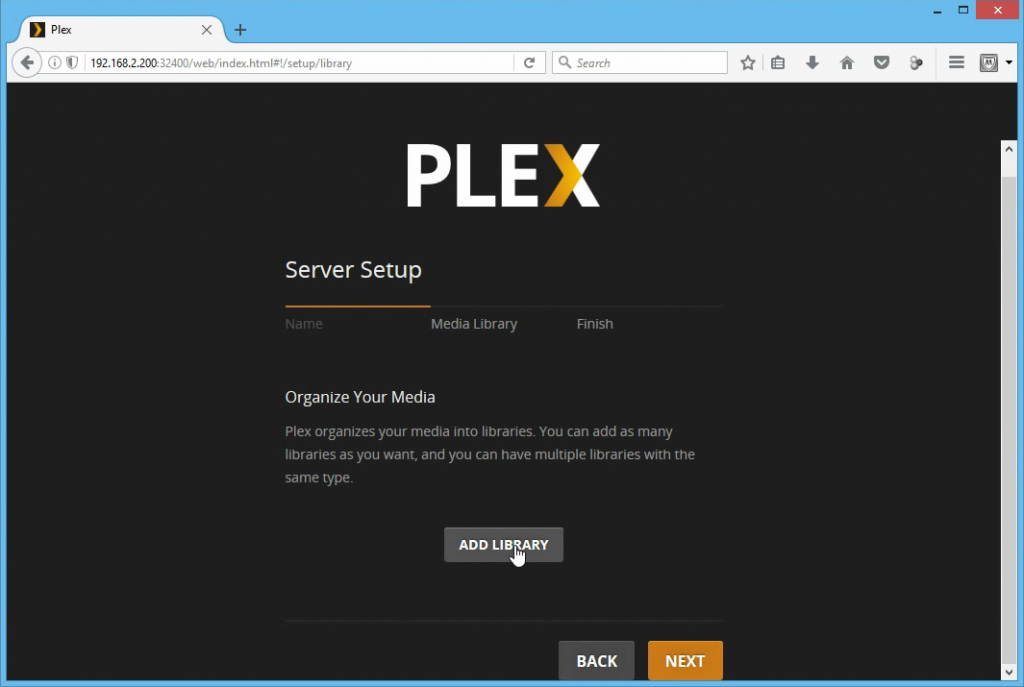
Plex Server Upgrade: A Comprehensive Guide to Enhancing Your Media Experience
Maintaining a smooth and efficient media server is crucial for enjoying your digital content without interruption. A Plex server upgrade is a critical process for ensuring optimal performance, accessing new features, and maintaining security. This guide provides a comprehensive overview of why, when, and how to perform a Plex server upgrade, ensuring a seamless transition and an enhanced media experience.
Why Upgrade Your Plex Server?
Upgrading your Plex server isn’t just about getting the latest bells and whistles; it’s about maintaining a healthy and efficient media ecosystem. Here are several compelling reasons to keep your Plex server up-to-date:
- Performance Improvements: Newer versions of Plex Media Server often include optimizations that improve transcoding speed, reduce buffering, and enhance overall performance.
- New Features: Each Plex server upgrade introduces new features, functionalities, and enhancements to the user experience. This may include support for new media formats, improved metadata handling, or advanced playback options.
- Bug Fixes: Software is never perfect, and Plex is no exception. Upgrades include fixes for bugs that can cause crashes, playback issues, or other problems.
- Security Updates: Security vulnerabilities are constantly being discovered and patched. Upgrading your Plex server ensures that you have the latest security measures in place to protect your data.
- Compatibility: Newer versions of Plex Media Server are often required to maintain compatibility with the latest operating systems, devices, and media formats.
When Should You Upgrade Your Plex Server?
Knowing when to perform a Plex server upgrade is just as important as knowing how. Here are some key indicators that it’s time to update:
- Plex Notifications: Plex will often notify you when a new version of the server software is available. These notifications are usually a good indicator that an upgrade is recommended.
- Performance Issues: If you’re experiencing frequent buffering, slow transcoding speeds, or other performance issues, an upgrade may resolve these problems.
- New Feature Desire: If a new feature is released that you want to use, you’ll need to upgrade your server to gain access to it.
- Security Concerns: If you’re concerned about security vulnerabilities, it’s always a good idea to upgrade to the latest version.
- Regular Maintenance: As a best practice, consider upgrading your Plex server on a regular schedule, such as every few months, to ensure that you’re always running the latest and greatest version.
How to Upgrade Your Plex Server: A Step-by-Step Guide
The process of upgrading your Plex server is generally straightforward, but it’s important to follow the steps carefully to avoid any issues. Here’s a detailed guide:
Step 1: Backup Your Plex Media Server Data
Before performing any major upgrade, it’s crucial to back up your Plex Media Server data. This includes your library metadata, settings, and other important information. In case anything goes wrong during the upgrade process, you can easily restore your server to its previous state. [See also: Plex Media Server Backup Strategies]
To back up your Plex Media Server data:
- Stop the Plex Media Server application.
- Locate the Plex Media Server data directory. The location of this directory varies depending on your operating system.
- Copy the entire contents of the data directory to a safe location, such as an external hard drive or cloud storage.
Step 2: Download the Latest Plex Media Server Software
Visit the Plex website and download the latest version of the Plex Media Server software for your operating system. Make sure to download the correct version for your server’s architecture (e.g., Windows, macOS, Linux). Always download directly from the official Plex website to avoid malware or corrupted files.
Step 3: Install the New Plex Media Server Software
Once you’ve downloaded the latest version of the software, run the installer and follow the on-screen instructions. The installation process is usually straightforward and requires minimal user intervention. During the installation, you may be prompted to close any running Plex applications. Ensure you have backed up your data before proceeding.
Step 4: Verify the Upgrade
After the installation is complete, start the Plex Media Server application. Log in to your Plex account and verify that the upgrade was successful. Check the server version in the settings menu to confirm that you’re running the latest version. Also, browse your media library to ensure that all of your content is still accessible and playing correctly.
Step 5: Update Your Plex Apps
In addition to upgrading the server software, it’s also a good idea to update your Plex apps on your various devices (e.g., smartphones, tablets, smart TVs). This ensures that you’re taking full advantage of the latest features and bug fixes. You can usually update your Plex apps through the app store on your device.
Troubleshooting Common Plex Server Upgrade Issues
While the Plex server upgrade process is generally smooth, you may encounter some issues along the way. Here are some common problems and their solutions:
- Server Not Starting: If your Plex server fails to start after the upgrade, try restarting your computer or server. If that doesn’t work, check the Plex Media Server logs for any error messages.
- Library Issues: If your media library is missing or corrupted after the upgrade, try restoring your library from a backup. You may also need to rescan your media files.
- Transcoding Problems: If you’re experiencing transcoding issues after the upgrade, try clearing the Plex Media Server cache. You may also need to update your codecs.
- Connection Problems: If you’re having trouble connecting to your Plex server from other devices, make sure that your firewall is configured correctly. You may also need to update your port forwarding settings.
Optimizing Your Plex Server After the Upgrade
Once you’ve successfully upgraded your Plex server, there are several steps you can take to optimize its performance:
- Optimize Database: Plex includes a built-in database optimization tool that can improve performance. You can access this tool through the server settings menu.
- Clean Bundles: Plex stores metadata and artwork in bundles. Over time, these bundles can become cluttered with unnecessary data. Cleaning the bundles can improve performance.
- Analyze Media: Analyzing your media files allows Plex to generate accurate metadata and optimize playback. This can improve the overall user experience.
- Hardware Acceleration: If your server has a compatible graphics card, you can enable hardware acceleration to improve transcoding performance.
Conclusion
A Plex server upgrade is an essential part of maintaining a healthy and efficient media server. By following the steps outlined in this guide, you can ensure a seamless transition and take full advantage of the latest features and improvements. Remember to always back up your data before performing any major upgrade, and don’t hesitate to consult the Plex documentation or community forums if you encounter any issues. Keeping your Plex server up-to-date not only enhances your viewing experience but also protects your data and ensures compatibility with the latest technologies. Regularly upgrading your Plex server contributes significantly to a better, smoother, and more secure media streaming experience. Embrace the enhancements provided by each Plex server upgrade to maximize your entertainment enjoyment. The process, though seemingly technical, is designed to be user-friendly, ensuring everyone can benefit from the improved performance and features. A well-maintained Plex server, achieved through regular upgrades, is the cornerstone of a superior home media setup. Enjoy your upgraded Plex server!
