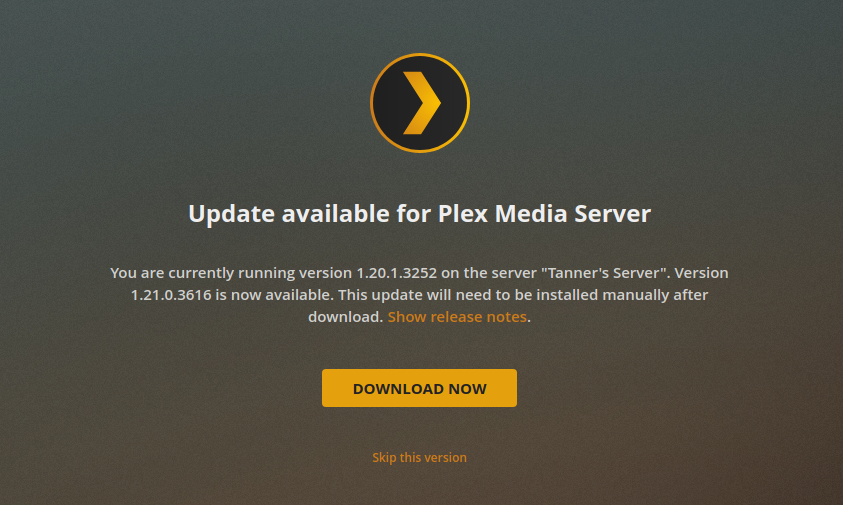
Plex Update Server: Ensuring Seamless Streaming and Optimal Performance
Keeping your Plex Media Server up-to-date is crucial for a seamless streaming experience. A Plex update server ensures you have the latest features, bug fixes, and security enhancements. This article delves into why updating your Plex server is essential, how to update it, troubleshooting common update issues, and optimizing your server for peak performance. Understanding the nuances of the Plex update server process can dramatically improve your media consumption.
Why is Updating Your Plex Media Server Important?
Regular updates to your Plex Media Server provide several key benefits:
- New Features: Updates often include new features that enhance the user experience, such as improved playback options, better metadata handling, and new client application compatibility.
- Bug Fixes: Software inevitably has bugs. Updates address these issues, ensuring smoother operation and preventing crashes or unexpected behavior.
- Security Enhancements: Security vulnerabilities are constantly being discovered. Updates patch these vulnerabilities, protecting your server and your data from potential threats.
- Performance Improvements: Updates frequently include optimizations that improve the server’s performance, resulting in faster transcoding, smoother streaming, and reduced resource usage.
- Compatibility: Keeping your server updated ensures compatibility with the latest Plex client applications and devices.
Ignoring Plex update server notifications can lead to a degraded experience over time, making it essential to stay current.
How to Update Your Plex Media Server
Updating your Plex Media Server is generally a straightforward process. There are several methods, depending on your operating system and setup:
Automatic Updates (If Enabled)
By default, Plex Media Server is often configured to automatically check for updates. If enabled, the server will download and install updates in the background. To verify if automatic updates are enabled:
- Open the Plex Media Server web interface.
- Go to Settings.
- Under the “General” section, look for the “Automatically update Plex Media Server” option. Ensure it is checked.
Even with automatic updates enabled, it’s a good idea to periodically check for updates manually to ensure you’re running the latest version.
Manual Updates via Web Interface
You can manually check for and install updates through the Plex Media Server web interface:
- Open the Plex Media Server web interface.
- If an update is available, a notification will appear at the top of the screen.
- Click the “Update” button to download and install the latest version.
- Follow the on-screen instructions to complete the update process.
Manual Updates via Package Manager (Linux)
If you’re running Plex Media Server on Linux, you can update it using your system’s package manager. The specific commands will vary depending on your distribution:
- Debian/Ubuntu:
sudo apt update sudo apt upgrade plexmediaserver - CentOS/Red Hat:
sudo yum update plexmediaserver - Fedora:
sudo dnf update plexmediaserver
These commands will update all installed packages, including Plex Media Server, to the latest versions available in your system’s repositories.
Manual Updates via Direct Download
You can also download the latest version of Plex Media Server directly from the Plex website and install it manually. This method is useful if you need to install an update on a system without internet access or if you prefer to have more control over the installation process.
- Go to the Plex Downloads page ([See also: Plex Downloads Page]).
- Select your operating system.
- Download the appropriate installer.
- Run the installer and follow the on-screen instructions.
Troubleshooting Common Plex Update Issues
While updating Plex Media Server is usually smooth, you may encounter issues. Here are some common problems and their solutions:
Update Fails to Install
If the update process fails, try the following:
- Restart the Server: A simple restart can often resolve temporary issues that may be preventing the update from installing.
- Check Permissions: Ensure that the Plex Media Server process has the necessary permissions to write to the installation directory.
- Disable Antivirus: Antivirus software can sometimes interfere with the update process. Try temporarily disabling your antivirus software and then try updating again.
- Check Disk Space: Ensure you have enough free disk space on the drive where Plex Media Server is installed.
- Reinstall Manually: If all else fails, try downloading the latest version from the Plex website and reinstalling it manually.
Server Not Showing Updates
If your server is not showing available updates, try these steps:
- Check Your Plex Pass Status: Some updates are only available to Plex Pass subscribers. Ensure your Plex Pass subscription is active and up-to-date.
- Refresh Metadata: Sometimes, refreshing the server’s metadata can help it detect available updates.
- Clear Cache: Clearing the server’s cache can also resolve issues with detecting updates.
- Restart Plex Media Server: Restarting the server can force it to check for updates again.
Database Corruption After Update
In rare cases, an update can corrupt the Plex Media Server database. If this happens, you may need to restore a backup of your database. Plex automatically creates backups of your database on a regular basis. [See also: Plex Database Backup and Restore].
Optimizing Your Plex Media Server for Peak Performance
Beyond keeping your server updated, several other factors can impact its performance. Here are some tips for optimizing your Plex Media Server:
Hardware Considerations
The hardware your Plex Media Server runs on plays a significant role in its performance. Consider the following:
- CPU: The CPU is responsible for transcoding media. A faster CPU with more cores will be able to handle more simultaneous streams.
- RAM: Sufficient RAM is essential for caching and buffering media. 8GB or more is recommended for most users.
- Storage: Use a fast storage device, such as an SSD, for your Plex Media Server database and metadata. This will improve the server’s responsiveness.
- Network: A fast and reliable network connection is crucial for streaming media. Use a wired connection whenever possible.
Transcoding Settings
Transcoding is the process of converting media files into a format that is compatible with your playback device. You can adjust the transcoding settings in the Plex Media Server settings to optimize performance:
- Transcoder Quality: Lowering the transcoder quality can reduce the load on your CPU, but it will also reduce the quality of the video.
- Background Transcoding: Enable background transcoding to allow the server to transcode media in the background when it is not being used.
- Hardware Acceleration: If your CPU or GPU supports hardware acceleration, enable it to offload transcoding tasks from the CPU.
Library Management
Proper library management can also improve the server’s performance:
- Organize Your Media: Organize your media files into well-defined folders and name them consistently.
- Use Metadata Agents: Use metadata agents to automatically download metadata for your media files.
- Clean Bundles and Optimize Database: Regularly clean bundles and optimize the database to remove unnecessary data and improve performance.
Network Optimization
Optimize your network to ensure smooth streaming:
- Use a Wired Connection: Use a wired connection for your Plex Media Server whenever possible.
- Configure QoS: Configure Quality of Service (QoS) on your router to prioritize Plex Media Server traffic.
- Avoid Network Congestion: Avoid running other bandwidth-intensive applications on the same network as your Plex Media Server.
Conclusion
Keeping your Plex update server current is vital for enjoying a stable, secure, and feature-rich media streaming experience. By following the steps outlined in this article, you can ensure your server is always up-to-date and optimized for peak performance. Remember to regularly check for updates, troubleshoot any issues that arise, and optimize your server’s hardware and software settings to get the most out of your Plex Media Server. A well-maintained Plex update server will provide countless hours of entertainment.
