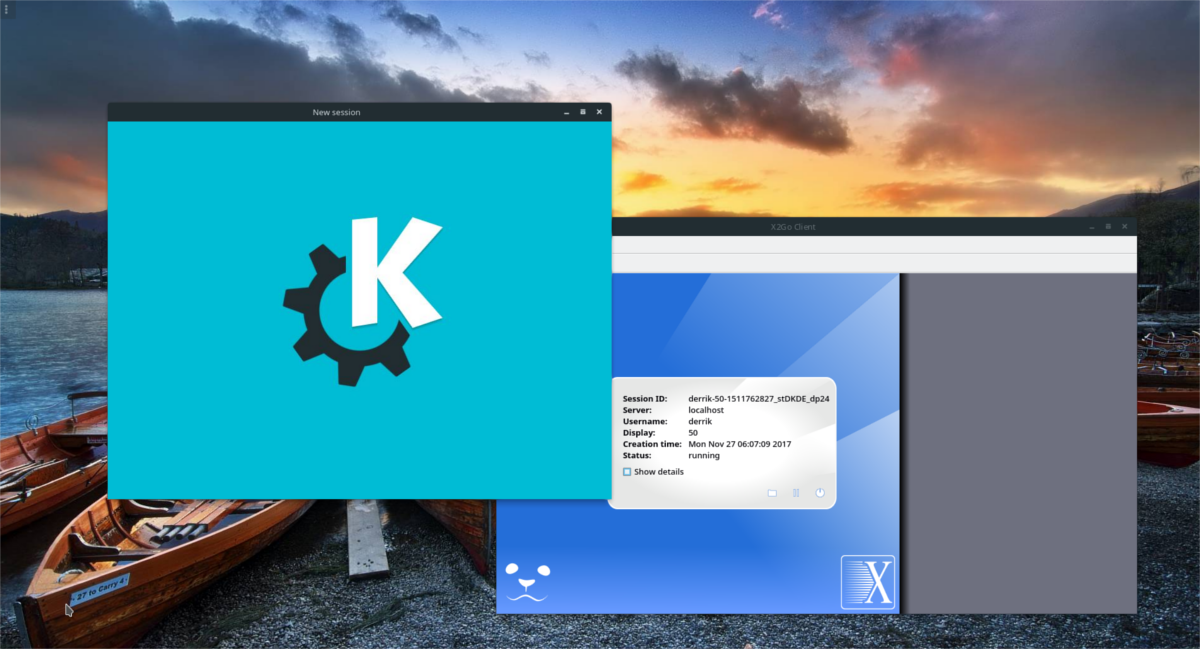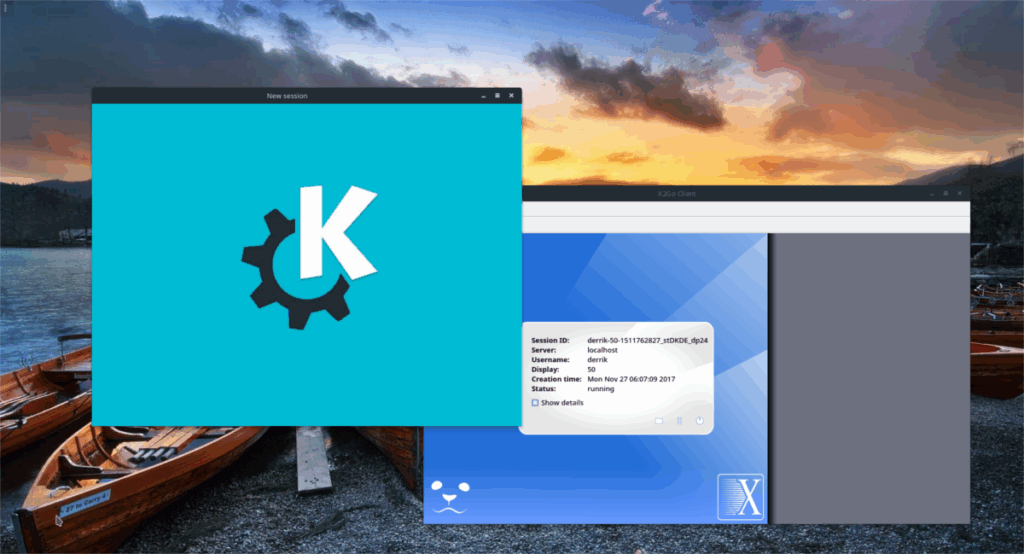
X2Go: A Comprehensive Guide to Remote Desktop Access
In today’s interconnected world, remote desktop access has become increasingly crucial for both personal and professional use. Whether you’re a system administrator managing servers, a developer working from home, or simply need to access your computer remotely, having a reliable and efficient remote desktop solution is essential. X2Go emerges as a powerful open-source option, offering a robust and versatile platform for accessing graphical desktop environments over a network. This article will delve into the intricacies of X2Go, exploring its features, benefits, setup, and usage scenarios, providing a comprehensive understanding of this valuable tool.
What is X2Go?
X2Go is an open-source remote desktop protocol and software suite that allows users to access a graphical desktop environment on a remote server or computer. Unlike some other remote desktop solutions, X2Go is designed to be efficient and performant, even over relatively slow network connections. It achieves this by employing a modified version of the NX technology, which utilizes compression and caching techniques to minimize bandwidth usage and improve responsiveness.
Key features of X2Go include:
- Session Resumption: X2Go allows you to disconnect from a remote session and resume it later without losing your work. This is particularly useful for users who need to switch between devices or work on projects intermittently.
- Sound Support: X2Go supports audio forwarding, enabling you to listen to audio from the remote machine on your local device.
- Printing Support: You can print documents from the remote session to your local printer.
- File Sharing: X2Go allows you to share files between your local and remote machines.
- Multiple Desktop Environments: X2Go supports various desktop environments, including GNOME, KDE, XFCE, and LXDE.
- Encryption: X2Go uses SSH for secure communication between the client and server, protecting your data from eavesdropping.
Benefits of Using X2Go
X2Go offers several advantages over other remote desktop solutions:
- Performance: X2Go is known for its excellent performance, even on low-bandwidth connections. The NX technology employed by X2Go significantly reduces latency and improves responsiveness.
- Open Source: As an open-source project, X2Go is free to use and distribute. You can also modify the software to suit your specific needs.
- Security: X2Go uses SSH for secure communication, ensuring that your data is protected from unauthorized access.
- Cross-Platform Compatibility: X2Go clients are available for Windows, macOS, and Linux, allowing you to access remote desktops from a variety of devices.
- Session Management: X2Go provides robust session management capabilities, allowing you to create, resume, and terminate remote sessions easily.
- Resource Efficiency: X2Go is designed to be resource-efficient, minimizing the impact on the server’s performance.
Setting Up X2Go
Setting up X2Go involves installing both the server and client components. The server component needs to be installed on the machine you want to access remotely, while the client component needs to be installed on the machine you will be using to connect to the remote server.
Installing the X2Go Server
The installation process varies depending on the operating system of the server. Here are instructions for some common Linux distributions:
Debian/Ubuntu
To install the X2Go server on Debian or Ubuntu, use the following commands:
sudo apt update
sudo apt install x2goserverCentOS/RHEL
To install the X2Go server on CentOS or RHEL, you first need to enable the EPEL repository:
sudo yum install epel-release
sudo yum install x2goserverFedora
To install the X2Go server on Fedora, use the following command:
sudo dnf install x2goserverAfter installing the server, you may need to configure your firewall to allow SSH connections (port 22 by default). Ensure that the SSH service is running and accessible.
Installing the X2Go Client
X2Go clients are available for Windows, macOS, and Linux. You can download the appropriate client for your operating system from the official X2Go website. The installation process is typically straightforward and involves following the on-screen instructions.
Configuring X2Go
Once you have installed both the server and client components, you need to configure the X2Go client to connect to the remote server.
- Open the X2Go Client: Launch the X2Go client application on your local machine.
- Create a New Session: Click on the “New Session” button to create a new connection profile.
- Session Name: Enter a descriptive name for the session (e.g., “My Remote Server”).
- Host: Enter the hostname or IP address of the remote server.
- Login: Enter the username you use to log in to the remote server.
- SSH Port: The default SSH port is 22. If you have changed the SSH port on the server, enter the correct port number.
- Session Type: Select the desired desktop environment (e.g., XFCE, GNOME). If you’re unsure, try XFCE, as it’s lightweight and often works well.
- Connection Speed: Choose the connection speed that best matches your network connection. This setting affects the compression and image quality.
- Click OK: Save the session configuration.
Connecting to the Remote Server
After configuring the X2Go client, you can connect to the remote server by selecting the session and clicking the “Connect” button. You will be prompted to enter your password for the remote server. Once you have entered the correct password, you should be connected to the remote desktop environment.
Troubleshooting Common Issues
While X2Go is generally reliable, you may encounter some issues during setup or usage. Here are some common problems and their solutions:
- Connection Refused: This usually indicates that the X2Go server is not running or that the firewall is blocking SSH connections. Verify that the X2Go server is running and that the firewall is configured correctly.
- Authentication Failure: This indicates that the username or password you entered is incorrect. Double-check your credentials and try again.
- Slow Performance: If you experience slow performance, try reducing the image quality or selecting a lower connection speed in the X2Go client settings. You can also try using a different desktop environment, such as XFCE, which is more lightweight.
- Session Not Resuming: If you are unable to resume a session, try restarting the X2Go server on the remote machine.
X2Go Use Cases
X2Go is a versatile tool that can be used in a variety of scenarios:
- Remote System Administration: System administrators can use X2Go to remotely manage servers and workstations.
- Remote Software Development: Developers can use X2Go to access development environments on remote servers.
- Remote Access to Applications: Users can use X2Go to access applications that are installed on a remote machine.
- Working from Home: Employees can use X2Go to access their work computers from home.
- Educational Purposes: Students can use X2Go to access educational resources and software on remote servers.
Alternatives to X2Go
While X2Go is a powerful remote desktop solution, there are other alternatives available, each with its own strengths and weaknesses. Some popular alternatives include:
- VNC (Virtual Network Computing): VNC is a widely used remote desktop protocol that allows you to control a computer remotely. However, VNC is generally less efficient than X2Go and may not perform as well on low-bandwidth connections.
- RDP (Remote Desktop Protocol): RDP is a proprietary protocol developed by Microsoft for accessing Windows desktops remotely. RDP is well-integrated with Windows and offers good performance, but it is not as widely supported on other operating systems.
- TeamViewer: TeamViewer is a commercial remote desktop software that offers a user-friendly interface and a wide range of features. However, TeamViewer is not free for commercial use.
- AnyDesk: AnyDesk is another commercial remote desktop software known for its speed and performance. Like TeamViewer, AnyDesk is not free for commercial use.
Conclusion
X2Go is a robust and efficient open-source remote desktop solution that provides secure and reliable access to graphical desktop environments over a network. Its performance, cross-platform compatibility, and session management capabilities make it an excellent choice for a wide range of use cases. By following the steps outlined in this guide, you can easily set up and configure X2Go to access your remote machines and enjoy the benefits of seamless remote desktop access. Consider exploring related technologies such as [See also: SSH Tunneling for Enhanced Security] and [See also: Configuring Firewalls for Remote Access] to further optimize your remote access setup. X2Go offers a compelling alternative to commercial solutions, providing a cost-effective and feature-rich platform for both personal and professional users. Whether you’re a system administrator, developer, or simply need to access your computer remotely, X2Go is a valuable tool to have in your arsenal. The flexibility and open-source nature of X2Go ensure that it remains a relevant and adaptable solution for the evolving landscape of remote access technologies. Understanding the nuances of X2Go, including its configuration options and troubleshooting techniques, empowers users to leverage its full potential. Continued exploration of X2Go’s features and its integration with other technologies will undoubtedly enhance the remote access experience. The secure and efficient nature of X2Go makes it a reliable choice for accessing sensitive data and applications remotely. Embrace the power of X2Go to streamline your workflow and enhance your productivity, regardless of your location. This guide provides a foundational understanding of X2Go, encouraging further experimentation and customization to meet specific needs. The benefits of X2Go extend beyond simple remote access, enabling collaboration, efficient resource utilization, and enhanced security. The open-source community surrounding X2Go ensures continuous development and improvement, making it a sustainable and future-proof solution. As remote work becomes increasingly prevalent, X2Go stands out as a powerful and accessible tool for maintaining productivity and connectivity. Finally, the ease of setup and configuration, coupled with its robust performance, makes X2Go an ideal choice for both novice and experienced users alike. X2Go truly revolutionizes the way we access and interact with remote systems.