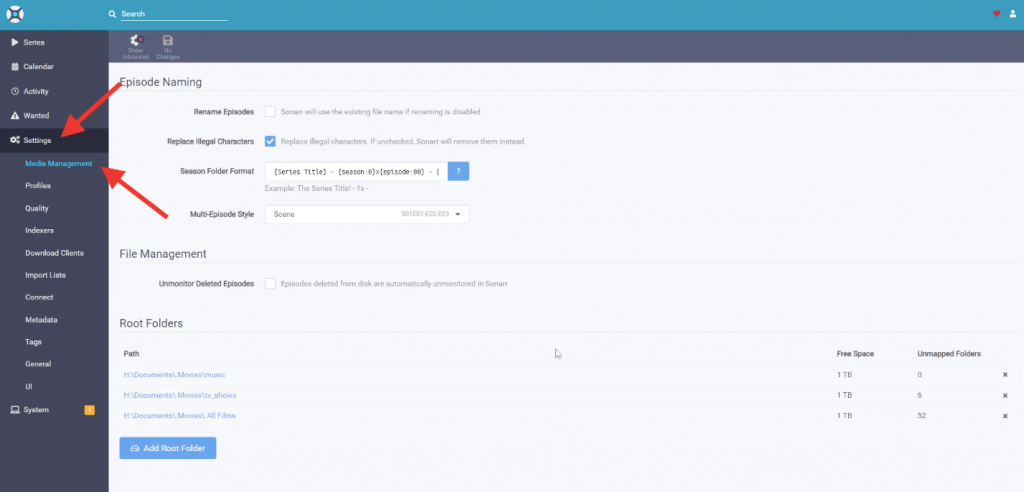
Running Multiple Sonarr Instances: A Comprehensive Guide
For media enthusiasts and avid collectors, managing a vast library of TV shows can quickly become a complex undertaking. Sonarr, a popular PVR (Personal Video Recorder) for Usenet and BitTorrent users, automates the process of downloading and managing TV series. While a single Sonarr instance is sufficient for many, power users with specific needs or intricate setups often find themselves exploring the benefits of running multiple Sonarr instances. This guide delves into the reasons, methods, and considerations for configuring and maintaining multiple Sonarr instances, providing a comprehensive overview for those looking to optimize their media management workflow.
Why Run Multiple Sonarr Instances?
The decision to run multiple Sonarr instances isn’t arbitrary. It stems from specific requirements and limitations encountered by users with diverse media management needs. Understanding these reasons is crucial before embarking on the setup process. Here are some common scenarios where multiple Sonarr instances prove beneficial:
- Separating TV Show Categories: One of the primary reasons is to segregate different categories of TV shows. For example, users might want to keep anime series separate from mainstream television. Running dedicated Sonarr instances for each category allows for tailored configurations, such as different quality profiles, indexers, and download clients. This separation ensures that each category is managed according to its specific requirements without interfering with others.
- Managing Different Download Clients: Some users utilize a combination of download clients, such as Usenet and BitTorrent. Each client has its own strengths and weaknesses, and managing them effectively often requires distinct configurations. By running separate Sonarr instances, users can assign specific download clients to each instance, optimizing the download process for different types of content. For instance, Usenet might be preferred for faster, more reliable downloads, while BitTorrent could be used for less common or older series.
- Handling Different Quality Profiles: Quality preferences can vary significantly depending on the type of TV show or the user’s viewing habits. Some might prioritize high-definition content for certain series while opting for lower resolutions for others to conserve storage space. Multiple Sonarr instances allow for the creation and application of distinct quality profiles to each instance, ensuring that each TV show is downloaded in the desired quality without affecting other series.
- Testing and Development: Developers or advanced users might want to experiment with new configurations, indexers, or download clients without risking the stability of their primary Sonarr setup. Running a separate Sonarr instance for testing provides a safe environment to explore new features and troubleshoot potential issues without disrupting the main media library.
- User-Specific Configurations in a Shared Environment: In shared environments, such as households with multiple users, individual preferences for TV show management can differ significantly. Each user might have their own preferred quality profiles, indexers, and download clients. Running separate Sonarr instances allows each user to customize their setup according to their specific needs and preferences, ensuring a personalized media management experience.
Setting Up Multiple Sonarr Instances
Configuring multiple Sonarr instances involves a few key steps, each requiring careful attention to detail. The process typically involves installing additional instances of Sonarr, configuring different ports, and ensuring proper resource allocation. Here’s a step-by-step guide:
- Installation: The first step is to install additional copies of Sonarr. This can be done by downloading the Sonarr installer from the official website and running it multiple times, each time specifying a different installation directory. Alternatively, you can copy the existing Sonarr installation directory to a new location and modify the configuration files to ensure that each instance runs independently.
- Port Configuration: Each Sonarr instance needs to run on a unique port to avoid conflicts. The default port for Sonarr is 8989. To change the port, you need to modify the configuration file of each instance. The configuration file is typically located in the Sonarr installation directory or in a user-specific configuration directory. Open the configuration file in a text editor and look for the line that specifies the port number. Change the port number to a unique value for each instance, such as 8990, 8991, and so on.
- Data Directory Configuration: Each Sonarr instance should have its own dedicated data directory to store its configuration files, databases, and other data. This ensures that each instance operates independently and doesn’t interfere with others. To configure the data directory, you need to modify the Sonarr startup parameters or the configuration file. Specify a different data directory for each instance, such as /opt/sonarr1, /opt/sonarr2, and so on.
- Resource Allocation: Running multiple Sonarr instances can consume significant system resources, such as CPU and memory. It’s essential to allocate sufficient resources to each instance to ensure optimal performance. Monitor the resource usage of each instance and adjust the allocation accordingly. You might need to increase the amount of RAM allocated to each instance or optimize the Sonarr configuration to reduce CPU usage.
- Configuration and Customization: Once the multiple Sonarr instances are running, you can configure and customize each instance according to your specific needs. This includes setting up indexers, download clients, quality profiles, and other settings. Ensure that each instance is configured correctly and that it’s working as expected. Test the configuration by adding a few TV shows and monitoring the download process.
Considerations and Best Practices
While running multiple Sonarr instances can offer significant benefits, it also introduces additional complexity and requires careful planning and management. Here are some important considerations and best practices:
- Resource Management: As mentioned earlier, running multiple Sonarr instances can be resource-intensive. Monitor your system’s CPU, memory, and disk I/O to ensure that you have sufficient resources to support all instances. Consider using a lightweight operating system or optimizing your Sonarr configuration to reduce resource usage.
- Configuration Management: Managing the configuration of multiple Sonarr instances can be challenging, especially if you have a large number of instances. Consider using a configuration management tool to automate the process of configuring and updating the instances. This can help you ensure that all instances are configured consistently and that any changes are applied to all instances simultaneously.
- Monitoring and Maintenance: Regularly monitor the health and performance of each Sonarr instance to identify and address any issues promptly. Set up alerts to notify you of any errors or warnings. Perform regular maintenance tasks, such as cleaning up old logs and optimizing the database, to ensure that the instances are running smoothly.
- Security: Ensure that each Sonarr instance is properly secured to prevent unauthorized access. Use strong passwords and enable authentication. Consider using a firewall to restrict access to the instances from external networks. Keep the Sonarr software up to date to patch any security vulnerabilities.
- Networking: If you’re running multiple Sonarr instances on different machines, ensure that they can communicate with each other and with your download clients. Configure your network settings to allow traffic between the instances and the clients. Consider using a virtual private network (VPN) to encrypt the traffic and protect your privacy.
Alternatives to Multiple Sonarr Instances
Before committing to running multiple Sonarr instances, it’s worth exploring alternative solutions that might address your specific needs without the added complexity. Here are a few alternatives to consider:
- Using Categories and Tags: Sonarr allows you to categorize and tag TV shows, which can be used to filter and manage your library. You can create different categories for different types of TV shows and then use tags to further refine your organization. This approach can be simpler than running multiple Sonarr instances, but it might not be suitable for all users.
- Advanced Settings and Custom Scripts: Sonarr offers a wide range of advanced settings and allows you to run custom scripts to automate various tasks. You can use these features to customize the behavior of Sonarr and to achieve similar results as running multiple Sonarr instances. However, this approach requires more technical expertise and might not be suitable for novice users.
- Other Media Management Software: There are other media management software options available that might better suit your needs. Consider exploring alternatives such as Radarr (for movies) or Lidarr (for music) to see if they offer the features and flexibility you’re looking for.
Conclusion
Running multiple Sonarr instances can be a powerful solution for managing a large and diverse TV show library. However, it’s essential to carefully consider the reasons, methods, and considerations before embarking on this setup. By understanding the benefits and challenges of multiple Sonarr instances, you can make an informed decision and optimize your media management workflow. Remember to prioritize resource management, configuration management, monitoring, security, and networking to ensure a stable and efficient setup. If the complexity seems daunting, explore alternative solutions that might better suit your needs. Ultimately, the goal is to create a seamless and enjoyable media management experience.
[See also: Sonarr Setup Guide for Beginners]
[See also: Troubleshooting Common Sonarr Issues]
[See also: Optimizing Sonarr for Performance]
