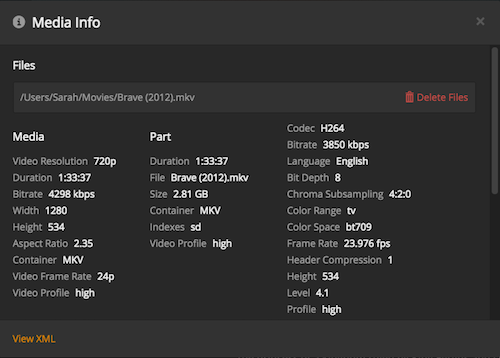
Understanding Your Plex X-Plex-Token: Security, Usage, and Best Practices
If you’re a Plex user, you’ve likely encountered the term “x-plex-token“. But what exactly is it, and why is it crucial for your Plex experience? This article aims to demystify the x-plex-token, explaining its function, security implications, and how to manage it effectively. Understanding the x-plex-token is paramount to maintaining the security of your Plex Media Server and ensuring seamless access to your media library across various devices.
What is an X-Plex-Token?
The x-plex-token is a unique authentication key that allows devices and applications to access your Plex Media Server without requiring you to enter your username and password every time. Think of it as a digital key that grants access to your Plex account. It’s essentially a string of characters that identifies you and authorizes your requests to the Plex server. This token is used by Plex clients (like your phone, smart TV, or web browser) to communicate with your Plex Media Server.
The x-plex-token is automatically generated when you sign in to your Plex account on a device or application. Plex clients store this token locally, enabling them to automatically authenticate with your server in the future. This eliminates the need to repeatedly enter your credentials, making for a smoother and more convenient user experience.
Why is the X-Plex-Token Important?
The x-plex-token plays a vital role in the Plex ecosystem for several reasons:
- Convenience: It eliminates the need for repeated logins, providing a seamless user experience across all your devices.
- Authentication: It verifies your identity and grants you access to your Plex Media Server and associated services.
- Security: When handled correctly, the x-plex-token ensures that only authorized devices and applications can access your Plex account.
Security Implications of the X-Plex-Token
While the x-plex-token offers convenience, it’s crucial to understand the security risks associated with it. If your x-plex-token falls into the wrong hands, unauthorized individuals could gain complete access to your Plex Media Server, including your media library, account settings, and even the ability to control your server remotely. This is why it’s essential to treat your x-plex-token with the same level of care as you would your password.
Here are some potential security risks associated with the x-plex-token:
- Token theft: Malicious software or browser extensions could steal your x-plex-token from your computer or device.
- Phishing: Attackers might try to trick you into revealing your x-plex-token through phishing emails or fake websites.
- Compromised devices: If your computer or mobile device is compromised, an attacker could potentially access your stored x-plex-token.
How to Find Your X-Plex-Token
While you generally don’t need to access your x-plex-token directly, there are situations where it might be required, such as when troubleshooting connection issues or integrating Plex with third-party applications. Here’s how you can find your x-plex-token:
Using the Plex Web App (Browser)
- Open your web browser and go to app.plex.tv.
- Sign in to your Plex account.
- Open your browser’s developer tools (usually by pressing F12 or right-clicking and selecting “Inspect”).
- Go to the “Network” tab.
- Perform an action in Plex that makes a network request (e.g., browse your media library).
- Look for a request to your Plex Media Server (the URL will typically include your server’s name or IP address).
- In the request headers, you should find the “X-Plex-Token” value.
Using Plex Media Server Logs
- Access your Plex Media Server’s log files. The location of these files varies depending on your operating system. Consult the Plex documentation for the specific location.
- Open the log files in a text editor.
- Search for the term “X-Plex-Token”. You should find entries that include your x-plex-token.
Important Note: Be extremely careful when handling your x-plex-token. Never share it with anyone you don’t trust, and avoid posting it online in forums or social media. Treat it as you would your password.
Best Practices for Managing Your X-Plex-Token
To ensure the security of your Plex account and media library, follow these best practices for managing your x-plex-token:
- Keep your Plex Media Server software up to date: Plex regularly releases updates that include security patches. Keeping your server software up to date helps protect against vulnerabilities that could be exploited to steal your x-plex-token.
- Use strong passwords for your Plex account: A strong, unique password makes it more difficult for attackers to gain access to your account and generate a new x-plex-token.
- Enable two-factor authentication (2FA) on your Plex account: 2FA adds an extra layer of security, making it much harder for attackers to access your account even if they have your password.
- Be cautious of phishing attempts: Never click on suspicious links or open attachments from unknown senders. Be wary of emails or websites that ask you to provide your Plex credentials or x-plex-token.
- Review your authorized devices regularly: Plex allows you to view a list of devices that are authorized to access your account. Regularly review this list and remove any devices that you no longer use or recognize. You can do this from your Plex account settings on the Plex website.
- Sign out of Plex on public or shared computers: If you use Plex on a public or shared computer, be sure to sign out of your account when you’re finished. This will prevent others from accessing your Plex account and potentially stealing your x-plex-token.
- Regenerate your Plex token if you suspect a compromise: If you believe that your x-plex-token has been compromised, you can regenerate it by signing out of all your Plex devices and then signing back in. This will invalidate the old token and generate a new one. You can find the “Sign Out Everywhere” button in your Plex account settings.
Troubleshooting X-Plex-Token Issues
Sometimes, you might encounter issues related to your x-plex-token, such as connection errors or authentication problems. Here are some troubleshooting steps you can try:
- Restart your Plex Media Server: Restarting your server can often resolve temporary glitches that might be causing issues with the x-plex-token.
- Clear your Plex client’s cache and data: Clearing the cache and data of your Plex client can sometimes fix authentication problems. The process for clearing cache and data varies depending on the device or application you’re using.
- Re-sign in to your Plex account: Signing out and then signing back in to your Plex account can regenerate a new x-plex-token and resolve authentication issues.
- Check your network connection: Ensure that your Plex Media Server and client devices have a stable internet connection.
- Verify your Plex Media Server settings: Make sure that your Plex Media Server is properly configured and that it’s accessible from your network.
- Disable VPN or proxy servers: Sometimes, VPN or proxy servers can interfere with Plex’s authentication process. Try disabling them temporarily to see if that resolves the issue.
[See also: Setting Up a Plex Media Server]
[See also: Securing Your Plex Media Server]
Conclusion
The x-plex-token is a crucial component of the Plex ecosystem, providing a convenient and secure way to access your media library across various devices. By understanding its function, security implications, and best practices for management, you can ensure a smooth and secure Plex experience. Remember to treat your x-plex-token with the same level of care as you would your password, and always be vigilant against potential security threats. By following the tips outlined in this article, you can protect your Plex account and enjoy your media library with peace of mind. Keeping your x-plex-token secure is key to a worry-free Plex experience.
