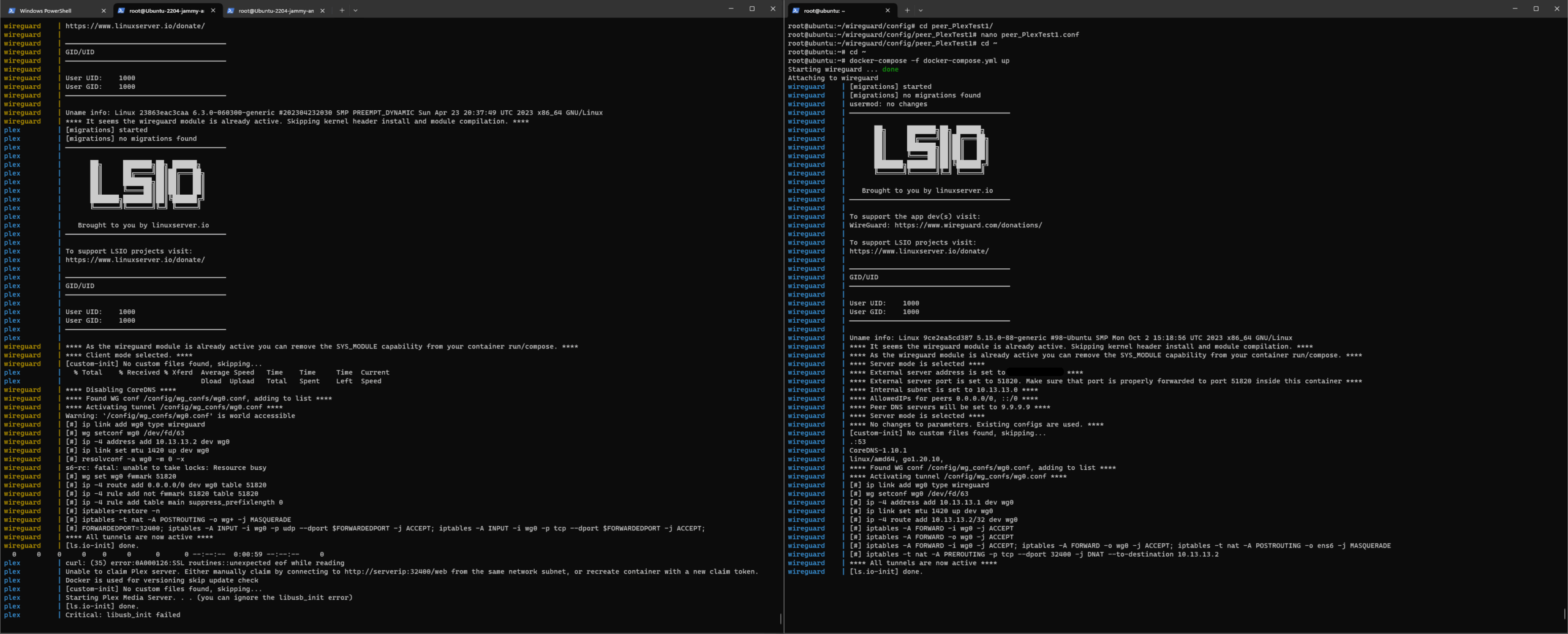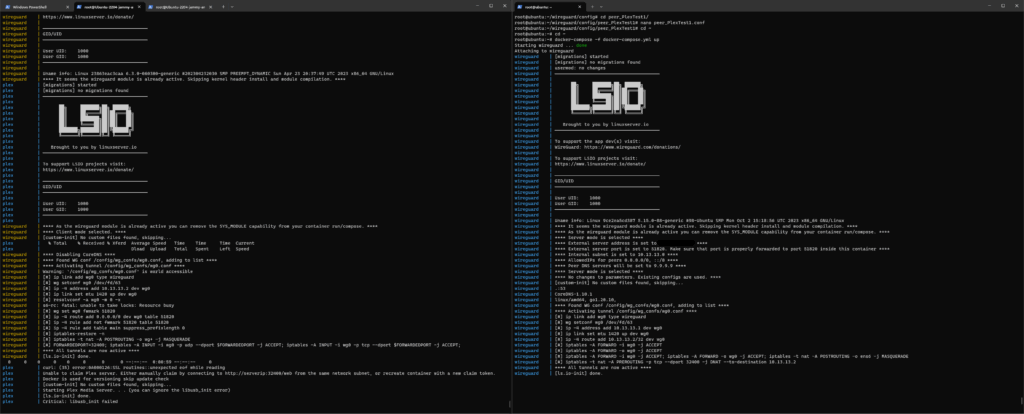
Hetzner and Plex: Building Your Ultimate Media Server
In the realm of media consumption, having a centralized and easily accessible library is paramount. Plex, a popular media server software, offers a fantastic solution for organizing and streaming your movies, TV shows, music, and photos. Pairing Plex with a robust and cost-effective server from Hetzner creates an unparalleled media experience. This article delves into the synergy between Hetzner and Plex, exploring how to build your ultimate media server.
Why Choose Hetzner for Your Plex Server?
Hetzner, a German web hosting provider, is renowned for its affordable yet powerful dedicated servers and cloud instances. Several factors make Hetzner an ideal choice for hosting your Plex server:
- Cost-Effectiveness: Hetzner offers highly competitive pricing, allowing you to acquire substantial processing power and storage at a fraction of the cost compared to other providers. This is crucial for transcoding media and storing large libraries.
- Performance: Hetzner‘s servers are equipped with modern CPUs and ample RAM, ensuring smooth Plex performance, even when transcoding high-resolution video.
- Scalability: As your media library grows, you can easily upgrade your Hetzner server to accommodate increasing storage and processing demands.
- Reliability: Hetzner boasts a reliable infrastructure with redundant power and network connectivity, minimizing downtime and ensuring consistent access to your Plex server.
- Location: With data centers in Europe, Hetzner offers good connectivity for users in Europe and surrounding regions.
Setting Up Your Plex Server on Hetzner
Here’s a step-by-step guide to setting up your Plex server on a Hetzner dedicated server or cloud instance:
Step 1: Choose a Hetzner Server
Visit the Hetzner website and browse their dedicated server or cloud server offerings. Consider the following factors when selecting a server:
- CPU: A powerful CPU with multiple cores is essential for transcoding video. Look for Intel Xeon or AMD EPYC processors. The more simultaneous streams you anticipate, the stronger the CPU you will need.
- RAM: Ample RAM (at least 8GB, ideally 16GB or more) ensures smooth performance and efficient caching.
- Storage: Choose a server with sufficient storage capacity to accommodate your media library. Consider using multiple hard drives or SSDs for faster performance.
- Bandwidth: Hetzner typically offers generous bandwidth allowances, but ensure it meets your streaming needs.
Step 2: Install an Operating System
Once you’ve selected a server, you’ll need to install an operating system. Popular choices for Plex servers include:
- Ubuntu Server: A widely used and well-supported Linux distribution.
- Debian: Another popular and stable Linux distribution.
- CentOS: A community-supported Linux distribution based on Red Hat Enterprise Linux.
- Windows Server: A familiar option for users accustomed to the Windows environment (though generally more resource-intensive than Linux).
Hetzner provides an installation interface through their Robot web interface to easily install your chosen OS.
Step 3: Install Plex Media Server
After installing the operating system, download and install the Plex Media Server software from the official Plex website. Follow the instructions for your specific operating system.
For Ubuntu/Debian, this typically involves adding the Plex repository to your system and installing the package using `apt-get` or `apt`.
Step 4: Configure Plex Media Server
Once installed, access the Plex Media Server web interface through your server’s IP address and port 32400 (e.g., `http://your_server_ip:32400/web`).
Follow the on-screen instructions to:
- Create a Plex account or sign in to an existing one.
- Name your Plex server.
- Add your media libraries by specifying the directories where your movies, TV shows, music, and photos are stored.
Step 5: Optimize Plex Settings
To ensure optimal performance, consider adjusting the following Plex settings:
- Transcoder Quality: Adjust the transcoder quality based on your server’s CPU capabilities and your streaming needs. Lowering the quality can reduce CPU load.
- Background Transcoding x264 Preset: Experiment with different x264 presets to find a balance between quality and transcoding speed.
- Remote Access: Enable remote access to allow you to stream your media from outside your home network. Make sure to configure your firewall to allow access to port 32400.
- Scheduled Tasks: Configure scheduled tasks, such as library scans and metadata refreshes, to keep your library up-to-date.
Securing Your Hetzner Plex Server
Security is paramount when hosting a Plex server. Implement the following security measures:
- Firewall: Configure a firewall to restrict access to your server. Allow only necessary ports, such as SSH (port 22) and Plex (port 32400).
- Strong Passwords: Use strong and unique passwords for your Hetzner account, Plex account, and server user accounts.
- SSH Keys: Use SSH keys instead of passwords for SSH access to your server.
- Regular Updates: Keep your operating system and Plex Media Server software up-to-date with the latest security patches.
- Fail2ban: Install Fail2ban to automatically block IP addresses that attempt to brute-force your server.
Optimizing Plex Performance on Hetzner
To maximize the performance of your Plex server on Hetzner, consider the following optimizations:
- SSD Caching: Use an SSD as a cache drive for your metadata and transcoder temporary directory. This can significantly improve performance, especially when transcoding.
- Hardware Transcoding: If your Hetzner server has a compatible GPU (e.g., an Intel Quick Sync Video-enabled CPU), enable hardware transcoding to offload transcoding tasks from the CPU to the GPU.
- Network Optimization: Ensure your network connection is stable and has sufficient bandwidth for streaming.
- Optimize Media Files: Optimize your media files for streaming by using appropriate codecs and resolutions.
Troubleshooting Common Plex Issues
Here are some common Plex issues and their solutions:
- Buffering Issues: Check your network connection, transcoder settings, and media file quality.
- Metadata Issues: Ensure your media files are properly named and organized. Refresh metadata in Plex.
- Remote Access Issues: Verify your firewall settings and port forwarding configuration.
- Server Unreachable: Check your server’s network connectivity and ensure the Plex Media Server service is running.
Alternative Solutions to Hetzner
While Hetzner is a great choice, several alternatives exist for hosting your Plex server. These include:
- Contabo: Another affordable European provider with similar offerings to Hetzner.
- OVHcloud: A global cloud provider with a wide range of server options.
- DigitalOcean: A developer-friendly cloud platform with simple and scalable infrastructure.
- Amazon Web Services (AWS): A comprehensive cloud platform with a vast array of services.
- Google Cloud Platform (GCP): Another leading cloud platform with similar offerings to AWS.
Conclusion
Combining the power of Hetzner‘s affordable and reliable servers with the versatility of Plex Media Server creates an exceptional media streaming experience. By following the steps outlined in this article, you can build your ultimate media server, providing seamless access to your entire media library from anywhere in the world. Remember to prioritize security and optimize performance to ensure a smooth and enjoyable streaming experience. Choosing Hetzner for your Plex server is a smart move for anyone looking to build a powerful and affordable media center. The combination of Hetzner‘s robust infrastructure and Plex‘s intuitive interface makes for a winning combination. So go ahead, set up your Hetzner Plex server today and enjoy your media like never before. With the right configuration, your Hetzner Plex setup will be the envy of all your friends. This Hetzner Plex guide should get you started. Remember, a well-configured Hetzner Plex server is a joy to use. Enjoy your Hetzner Plex experience!
[See also: Setting up a Home Media Server]
[See also: Optimizing Plex Transcoding]